We just released Remote Control 5.1. One of the toughest to build (for us), but most interesting additions to this version is the ability to jump into a remote desktop session.
What does this mean?
Lets say you have a user that is logged into your terminal server, and you need to help them with something. Usually you would need to use the Microsoft Shadow program:
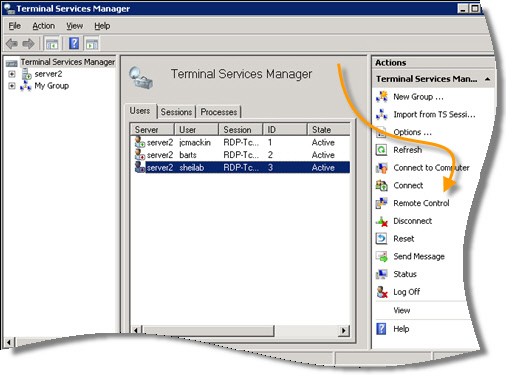
If you have ever used it, you know it is a pain to use. Especially if you have a user on the phone waiting for help.
With Remote Control 5.1, you can connect to the machine, and just pick the user account from a drop down list:
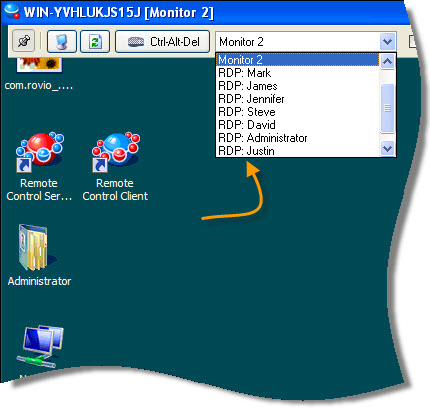
Even better, on Windows 7, XP, or Vista machines you can see those remote desktop sessions too. This is not even possible with the tools provided by MS.
We also had to work real hard to fix an issue that has been around for a while.
If you have fast user switching enabled on XP:
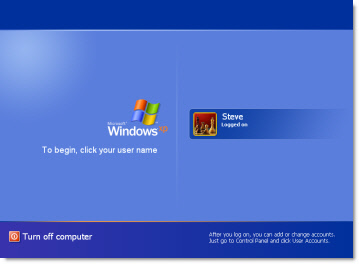
Sometimes you would get a blank screen when connecting to the machine. The same is true on 2003 (and XP) if you use Remote Desktop to connect to it with the /console flag. Why?
It is because of a bug in a Windows API call. We fought and fought with this. Even contacted MS. They replied that it was not going to be fixed in those versions of windows…but it did work in Vista/2008/Windows 7 🙂
Our solution? We re-created the MS API inside our code, and fixed the bug. So now if you have fast user switching turned on, or someone has used RDP – you won’t get a blank screen.
Recently it has become common for users to have more than one monitor.
In previous versions of Remote Control, all the monitors were shown in one big window:
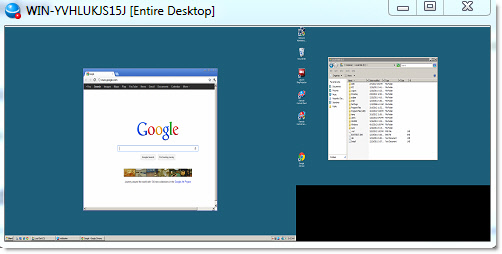
Many times, it is really hard to work this way. So we gave you the ability to show all monitors, or select an individual monitor to control:
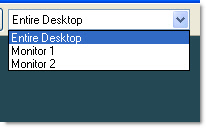
I know some of you have quite a few computers you remote into all the time. A new feature in the viewer lets you position each one where you want them, and it will remember the next time you connect:
That feature is not enabled by default, so go into the viewer settings if you want to turn it on.
And finally, we have done a considerable amount of work improving performance. We tested on all types of slow and intermittent internet connections to make it snappy in every type of situation.
Take it for a spin by downloading the trial from here:
http://www.intelliadmin.com/setupex.exe
One more thing…Subscribe to my newsletter and get 11 free network administrator tools, plus a 30 page user guide so you can get the most out of them. Click Here to get your free tools

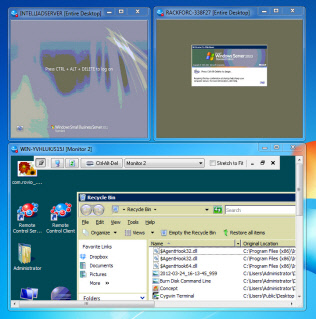
{ 18 comments… read them below or add one }
The remote desktop ‘jump’ feature is priceless. We have a vendor who needs to RDP to our server once a week. It is my job to keep an eye on what he does (Bank regulations and all that) This will make my life so much easier! Now instead of jumping through hoops with the shadow program, I can ‘jump’ right into his session. Thanks guys for the great software
Steve,
Just tried the new software – it is much faster than 4.0 was. Much faster. Now the question. How do I distribute this agent, and where can I upgrade to 5.0?
You can upgrade via this link:
http://www.intelliadmin.com/RemoteControl4UpgradePurchase.asp
There are a few ways to distribute the agent:
Use our MSI builder, and push it out using group policy:
http://www.intelliadmin.com/index.php/remote-control-agent-setup-builder-msi/
Use the latest version of Network Administrator (Free edition will work fine)
http://www.intelliadmin.com/NetworkAdministrator.exe
Just look for the “Remote Control Distribution” plugin.
Or, you can push the agent out via the viewer. Just stop the IntelliAdminRC4 service, and the viewer will automatically push the latest version
Does the remote control 5.1 work for rds sessions on server 2012? Looking for something now that Microshaft have removed the session shadowing feature.
Hi Chris,
Yes it does. When you connect to the 2012 server with our viewer, you can shadow any active session by picking it from a list at the top of the viewer.
I think your going to start selling a lot of your product seeing as Microsoft took it out.
Can your clients work with Thin OS?
Hi Bruce, if the Thin OS is simply logging into the terminal server, and you want to shadow that session…then yes you can shadow a session that originates from a Thin OS
can you initiate a remote viewing from the command line ?
Yes, you can call the viewer program like this:
intelliadmin.exe
And you can set options by using arguments that have a name=value format.
For example, if you want it to connect to 10.10.10.1
You would call it like this:
intelliadmin.exe hostname=10.10.10.1
Most of the viewer options can be set this way…here is a list of them:
HostName – The hostname IntelliAdmin will connect to when launched (TEXT)
FullScreen – Viewer will be maximized to full screen when connected (TRUE/FALSE)
ShowTray – Displays the tray icon to the remote user (TRUE/FALSE)
SpyMode – Enables or disables spy mode on connect (TRUE/FALSE)
DisableScreenSaver – Enables or disables the remote screen saver. (TRUE/FALSE)
ShowStatus – Displays a status window at all times while an administrator is connected
(TRUE/FALSE)
RequestAccess – Asks permission from the remote user before controlling their
machine. (TRUE/FALSE)http://www.intelliadmin.com Page 37
AutoUninstall – Automatically removes the agent after disconnect (TRUE/FALSE)
AllowInstall – Automatically installs agent if connection fails (TRUE/FALSE)
ExitOnDisconnect – Closes client on disconnect (TRUE/FALSE)
LogOff – Log off system after disconnect (TRUE/FALSE)
LockWorkstation – Lock workstation after disconnect (TRUE/FALSE)
DisableRemoteInputs – Disable mouse and keyboard for remote user while connected
(TRUE/FALSE)
DisableLocalInputs – Do not send mouse or keyboard events to remote machine
(TRUE/FALSE)
DisableEffects – Disable user interface effects that tend to slow down remote control
screen updates (TRUE/FALSE)
RemoveWallpaper – Turn off wallpaper while connected to remote users machine
(TRUE/FALSE)
DisableAlphaCapture – Turn off alpha capture when controlling remote host
(TRUE/FALSE)
ColorDepth – Set the color Depth that the remote machine is displayed. (0=TrueColor,
1 = 256 Colors, 2 = 64 Colors, 3 = 16 Colors)
InstallServerTrayIcon – Indicates the default setting of the server tray icon when the
client installs the server software (TRUE/FALSE)
InstallShowUninstall – Indicates that when installing the server, show an entry in
add/remove programs if set to true. (TRUE/FALSE)
InstallShowConfigureButton – Indicates that when installing the server, the configure
button should be displayed if set to true. (TRUE/FALSE)
Are you able to remote control a specific RDS session in Server 2012 by Session ID and Server name?
For example in Server 2003 the command would be Shadow {session_name | session_id} [/server:server_name] [/v].
We need to control sessions on any server, from any server silently, through command line
Hi Matt,
Sorry for the late reply. Did not see your message earlier. Not at this time…but we are working on changes to the viewer so you can force the session before connect. Should be in a release around this summer.
Thanks,
Steve
We have 20+ Terminal Servers. We RDP into a training terminal server (10 support people) (our servers are in a DC not in our local network) then use TSM on 2003 to shadow. We now have some 2012 TS and no more shadow (thanks M$). So would we install your product on the main TS and then each of us could use it to shadow a user on any of the 20+ TS? Or do we have to purchase 1 version of your product per person to shadow anyone on the 20+ TS (over 1800 users on the TS to possibly shadow)?
Hi Karl,
The product is licensed per administrator. So you would need to purchase 1 license for each administrator that will be using it.
Thanks,
Steve
Hi, can IntelliAdmin Remote Control be used to shadow Citrix ICA sessions as well as MS RDS sessions?
Hi Paul,
I am not sure about this one. Do they show up as a session in the windows RDP manager? If so our program should have no problem shadowing an ICA session.
Steve
Hi Steve, I am looking for a utility to allow me to invite a support vendor onto my network (specifically, an application server) where I can provide admin control for server admin app config. today this is done via WebEx(mymeeting.com) on my win 2003 svr, but I am having issues doing this on my new win2008 svr. when giving control, the vendor is loosing control on some app/popup windows (grayed-out). I am not sure that Remote Control can do the invite onto my network… may have to use another util (Livemeeting, WebEx,?) and then RC. wondering how RC would work here… maybe I need to test with trial. thoughts…
Hi Brad,
At this time our software can’t be used to do this It may be something we implement in the future, but right now its main focus is the reverse. Remoting into a users computer to help them out