I got a question from Elizabeth this week:
“Hi Steve. I am a big fan of all the tools you have, especially Network Administrator. We are going to have an IT audit next month and I want to get this network I inherited in shape. Mostly right now I want to get a complete list of dell service tag numbers and the computers they belong to. Is there any chance you could add this as a plugin to Network Administrator?”
Great question Elizabeth. First lets see how you can do this in VB Script.
Pulling this info is actually quite easy since the information can be found under the Win32_Bios object of WMI. It is under the name of “SerialNumber”
Here is what the script looks like:
Set objWMIService = GetObject("winmgmts:" & "{impersonationLevel=impersonate}!\\.\root\cimv2")
Set colSMBIOS = objWMIService.ExecQuery ("Select * from Win32_BIOS")
for each objSMBIOS in colSMBIOS
sServiceTag = objSMBIOS.SerialNumber
if sServiceTag <> "" Then
WScript.echo sServiceTag
exit for
end if
next
if (sServiceTag="") then
WSCript.echo "No service tag found"
end if
On our dell server it comes back with the service tag:
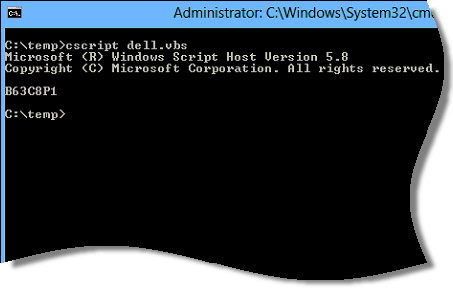
It is not limited to dell machines either. Most computers put some type of serial number in this spot. So it can easily be used for some type of inventory.
As requested we added it to Network Administrator so you can pull this info remotely:
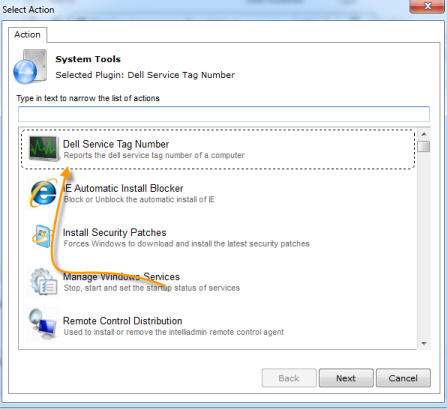
Here is what the output looks like:
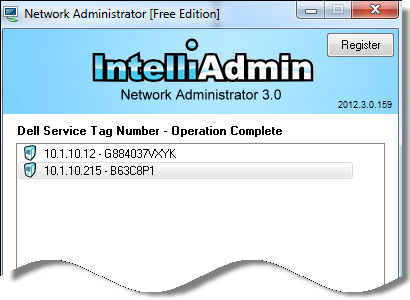
Get your copy of Network Administrator from here:
Network Administrator Download
Also, make sure you have file and printer sharing open on those remote computers if you want Network Administrator to work.
These articles will walk you through the process:
Windows XP:
http://www.intelliadmin.com/index.php/2008/12/enabling-file-and-printer-sharing-in-windows-xp/
Windows Vista, 2008:
http://www.intelliadmin.com/index.php/2008/12/enabling-file-and-printer-sharing-in-vista/
Windows 7, 2008 R2:
http://www.intelliadmin.com/index.php/2009/08/windows-7-the-admin-share/
Windows 8, 2012:
http://www.intelliadmin.com/index.php/2012/10/windows-8-enable-the-admin-share/
From a script on any version of windows (Must run as administrator):
Enable the admin share from a script
If you purchased and want to update, just download again and install right over your current version. It will update the plugins automatically – just make sure it is not running.
One more thing…Subscribe to my newsletter and get 11 free network administrator tools, plus a 30 page user guide so you can get the most out of them. Click Here to get your free tools

{ 1 comment… read it below or add one }
Thanks for this one Steve. Many times I get a call from a remote office and I need to start warranty work with Dell. Normally I would go over there and see what the ST number is. Now I can get it right from my desk 🙂