I can bet your network is like ours. The number of Virtual Machines we have running is double of what we had last year.
For a long time now we have used a ‘poor mans backup’. We would shutdown the virtual machines and then robocopy the contents of the VM over to a backup drive.
Up until now, all of these virtual machines were for manual testing of our products. Now we have a need to keep some of them running 24/7 for automated testing.
I started to look for something I could use to backup the VMs once a month (We backup the data inside the VM daily using other methods)
I came across Veeam Backup.
They have a free edition that can backup Virtual Machines in VMWare, or Hyper-V.
You can download it from their website here:
After you get it installed, You can point it at your VM Server, and it will automatically find all of your virtual machines.
To back it up, just select the Virtual Machine and hit the VeeamZIP button in the top left:
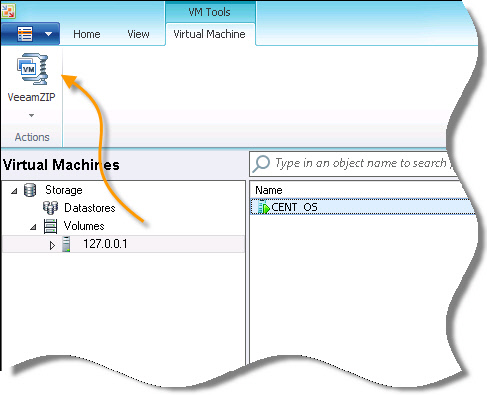
It will save all of the data for your VM:
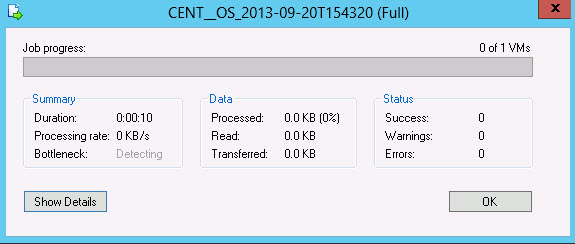
After it is complete, you have a single file that can be used for the restore:
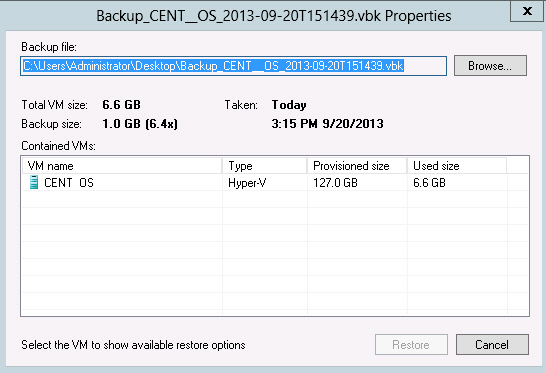
The big downside of this free utility is that it can’t be scheduled. You need to purchase the full version to get scheduled backups.
I still think it is a valuable tool to have since you can backup your virtual machine while it is live.
One more thing…Subscribe to my newsletter and get 11 free network administrator tools, plus a 30 page user guide so you can get the most out of them. Click Here to get your free tools

{ 7 comments… read them below or add one }
Great tip steve. I was looking for something exactly like this.
Too bad it can’t schedule the backups.
it can’t backup the free version of ESXi
What jeck said, no support for free ESXi v5. A damn shame since many small businesses can’t swing the fee on even the Essentials kit.
HOWEVER, there is hope people! I have figured out how to perform a command-line sync of folders on the ESXi host’s datastores using a Windows scheduled task (run from any running host on the same subnet) that:
… runs a batch file that connects PuTTY (free, portable install on server share) via SSH to the ESXi SSH server (which must be enabled and set to run on host startup)
… issues a shutdown command to the VM (no vSphere client or target VM console connection required)
… runs WinSCP (also free, and portable install on server share) via a command script and kicks off a synchronization between an ESXi datastore folder containing your (shut down/powered off) VM and a local or network folder
This does the trick elegantly, and as stated, the job can be run from any host on the network logged on as the backup user, unattended.
The Veeam product’s ability to do hot backups is nice. Will have to figure out how to pull that off with my scripting approach.
Here’s my how-to for the command line backup option.
http://itblog.arcofcc.org/2013/10/free-automated-esxi-v5-vm-backups-for.html
Hope this helps!
Hi Jaxun,
Thanks a ton! Great stuff.