Got a question from Mark this week:
“Does the latest version of Network Administrator allow me to run just the update cleanup portion of disk cleanup?”
Mark showed me a new command that was backported from Windows 8 to Windows 7.
It allows you to delete service pack, and patch uninstall files. These can add up after a while, and it can really save some space if you are able to delete them.
The program is called DISM.exe
To remove service pack uninstall files you can call it like this:
Keep in mind that after you do this you can’t uninstall your service packs
To remove patch files that are no longer needed (Older versions, and uninstall files), you call it like this:
The /resetbase will compact the storage area used by automatic update.
You can run the cleanup remotely by using the plugin we just added to Network Administrator:

It allows you to clean up service packs, patches, or both:
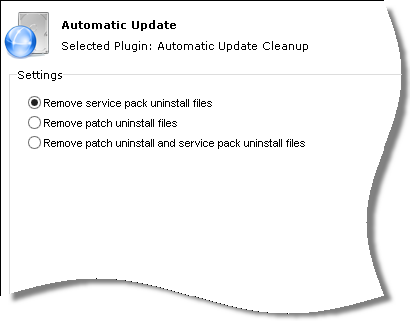
Once you pick your options you just point it at the machine you want to clean up and press start:
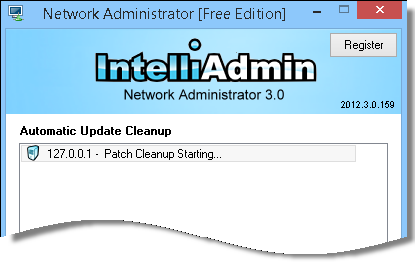
Get the latest copy from here:
Network Administrator Download
For Network Administrator to do its work, it needs file and printer sharing open. Microsoft has disabled this by default.
These articles will walk you through enabling it:
Windows XP:
http://www.intelliadmin.com/index.php/2008/12/enabling-file-and-printer-sharing-in-windows-xp/
Windows Vista, 2008:
http://www.intelliadmin.com/index.php/2008/12/enabling-file-and-printer-sharing-in-vista/
Windows 7, 2008 R2:
http://www.intelliadmin.com/index.php/2009/08/windows-7-the-admin-share/
Windows 8, 2012:
http://www.intelliadmin.com/index.php/2012/10/windows-8-enable-the-admin-share/
From a script on any version of windows (Must run as administrator):
Enable the admin share from a script
One more thing…Subscribe to my newsletter and get 11 free network administrator tools, plus a 30 page user guide so you can get the most out of them. Click Here to get your free tools

{ 6 comments… read them below or add one }
Hi Steve,
Any chance getting this to work on XP?
Hi Hot Dog,
Unfortunately no…since it is using a command that is only built into the latest patched Windows 7, and Windows 8. Windows 2008 R2, and Windows 2012 are compatible as well.
Hi Steve!
We purchased in June. How would I go about updating my plugins?
Hi Jennifer,
Just run the new installer and it will update your plugins. Make sure Network Administrator is not running when you do this.
Thanks for this new version steve. Been using Network Administrator for years. Really appreciate the hard work.
Hello Steve,
Thank you for sharing this article.Look forward to reading your posts.