Windows 10 has just been released – many of you have been asking me
how to remove the annoying notification to upgrade in Windows 7 and
Windows 8.
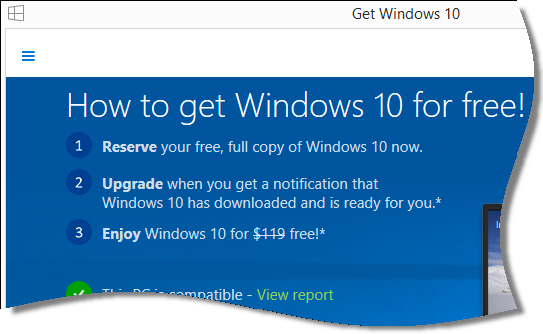
It is actually not too hard.
There is a registry key that you can set, and after a reboot it will
no longer nag you to upgrade to windows 10
This is the key:
HKLM\SOFTWARE\Policies\Microsoft\Windows\Gwx
Under it you create a new DWORD value named:
DisableGwx
Set it to 1, and reboot.
You can also use the remote execute feature of Network Administrator to push this out.
Create a bat file with the following line
reg add HKLM\SOFTWARE\Policies\Microsoft\Windows\Gwx /v DisableGwx /t REG_DWORD /d 1 /f
Once you have it created, save it (You could name it say…win10remove.bat) and you can then push it out.
Select the remote execute action:
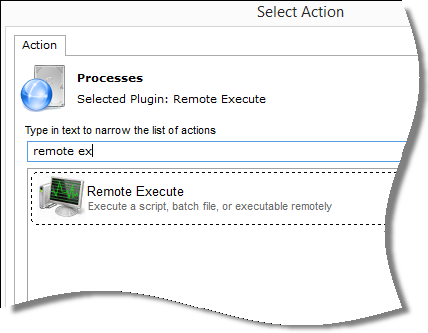
Then select the bat file you created:
(make sure you run it as system)
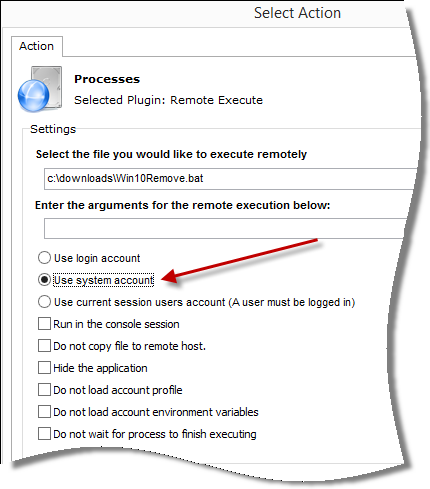
Then pick the computers and go.
You can download Network Administrator from here:
http://www.intelliadmin.com/NetworkAdministrator.exe
One thing to take note of – for Network Administrator to work you are going to need to open the admin share on remote machines.
These articles will help you out with that:
Windows XP:
http://www.intelliadmin.com/index.php/2008/12/enabling-file-and-printer-sharing-in-windows-xp/
Windows Vista, 2008:
http://www.intelliadmin.com/index.php/2008/12/enabling-file-and-printer-sharing-in-vista/
Windows 7, 2008 R2:
http://www.intelliadmin.com/index.php/2009/08/windows-7-the-admin-share/
Windows 8, 2012:
http://www.intelliadmin.com/index.php/2012/10/windows-8-enable-the-admin-share/
From a script on any version of windows (Must run as administrator):
Enable the admin share from a script
With Vista, Windows 7, and Windows 8 – Make sure you make the registry change noted in those articles, or you will get an access denied
One more thing…Subscribe to my newsletter and get 11 free network administrator tools, plus a 30 page user guide so you can get the most out of them. Click Here to get your free tools

{ 2 comments… read them below or add one }
Your under the assumption we idiots know what to do with and where to put that HKLM “key”.
What do we bring up in order to enable that system? What window do we use to place that key into?
From where do we start? online, homepage, offline?
It is much easier to filter events by description in Windows 10 when done with Event Log Explorer. Check this http://eventlogxp.com/blog/advanced-filtering-how-to-filter-events-by-event-descriptions/ . I would recommend using Event Log Explorer in place of Windows Event Viewer as one can better analyse the event logs and the various Error events with it.