Sorry it has been so long since I have had the newsletter. We have been working hard on the internals of Remote Control and Enterprise Remote Control to make way for multi-platform support, and features like file transfers.
Because of the nature of the changes, we are not able to do a slow roll out of them like in the past. We should have something soon in that area.
Now on to the main point. Windows 10 is switching to a recommended update. This means that even computers (running Windows 7 or 8) on a domain will receive the nag message.
In addition it will download a 3GB file to get you ready for the update – behind your back. If you have Windows tablets, or other machines that are short on space this can be quite a bit.
There are two registry keys that will help prevent the nag screen, and the automatic download.
This key and value will disable the nag message (As I showed in my last article):
HKLM\Software\Policies\Microsoft\Windows\Gwx
More than likely you will need to create the Gwx key
Then inside that key, add the following value and set it to 1:
DisableGwx
To keep automatic update from downloading the 3GB installer, you will need to create this key:
HKLM\Software\Policies\Microsoft\Windows\WindowsUpdate”
Then create this value and set it to one:
DisableOSUpgrade
Now, if that is too time consuming for you, or you want to push it remotely – we have packaged it up as a plugin for Network Administrator
Just search for Windows 10:
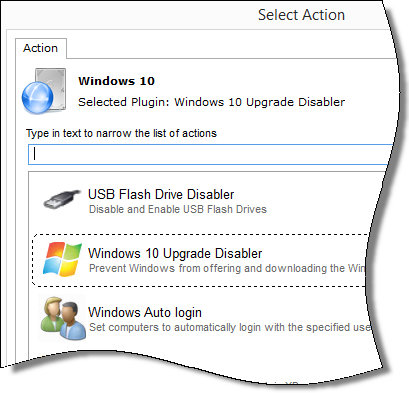
Select the plugin, and you will be given the option to enable or disable the upgrade:

Then just execute the action against computers you want to change.
The free version allows you to update 3 at a time, the full version is unlimited.
You can download Network Administrator from here:
http://www.intelliadmin.com/NetworkAdministrator.exe
One thing to take note of – for Network Administrator to work you are going to need to open the admin share on remote machines.
These articles will help you out with that:
Windows XP:
http://www.intelliadmin.com/index.php/2008/12/enabling-file-and-printer-sharing-in-windows-xp/
Windows Vista, 2008:
http://www.intelliadmin.com/index.php/2008/12/enabling-file-and-printer-sharing-in-vista/
Windows 7, 2008 R2:
http://www.intelliadmin.com/index.php/2009/08/windows-7-the-admin-share/
Windows 8, 2012:
http://www.intelliadmin.com/index.php/2012/10/windows-8-enable-the-admin-share/
From a script on any version of windows (Must run as administrator):
Enable the admin share from a script
With Vista, Windows 7, and Windows 8 – Make sure you make the registry change noted in those articles, or you will get an access denied
Working on an article for enabling the share under Windows 10…but I don’t think you will need it for this one 🙂
One more thing…Subscribe to my newsletter and get 11 free network administrator tools, plus a 30 page user guide so you can get the most out of them. Click Here to get your free tools

{ 1 comment… read it below or add one }
thanks for doing this