Hello Everyone,
Today we released Remote Control 5.6
If you are in a hurry, here are the changes:
-Major overhaul of the clipboard handling code.
-Fixed keyboard issues with shift key under Windows 8 through Windows 10
-Fixed bugs with non-english keyboards.
-Updated capture engine for Windows 8 ~ Windows 10, improving performance on these platforms
Clipboard Update
The earlier versions had issues where other applications could ‘steal’ the clipboard context. When this happened copy and paste no longer worked. In addition if non ascii characters were copied, sometimes paste would output garbage.
5.6 fixes this and supports unicode, so even Chinese characters can be copied and pasted across the wire.
Keyboard Fixes
Microsoft introduced significant changes to their keyboard injection api starting with Windows 8. This caused our agent to not send special keys like shift or control. The agent has been updated to work well under Windows 8 through 10 – even on non english keyboards.
Updated Capture Engine
We have improved the capture engine under Windows 8 ~ Windows 10. Again, MS changed a lot of things starting with Windows 8. We updated the agent to fix these issues. We are not done yet here. We are working on another update that will make this even faster.
Sometimes I forget all of the features that have been in the product for quite some time – and they are not always obvious.
Zooming in and out
I bet you have machines on your network that have really high resolutions. The problem starts when one of these users needs you to remote in and take care of a problem.
If your computer does not have a huge monitor, or you are on a smaller screen like a laptop – everything can be so small that you can’t even read what is going on.
It can look like this:
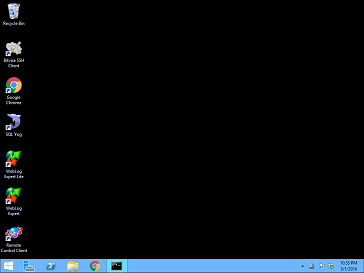
When that happens you can easily zoom in by holding down control and pressing page up and page down. You can grab the zoomed image by clicking on it with the mouse while holding control (These hotkeys can be changed in the settings)
Now that tiny screen can be readable:
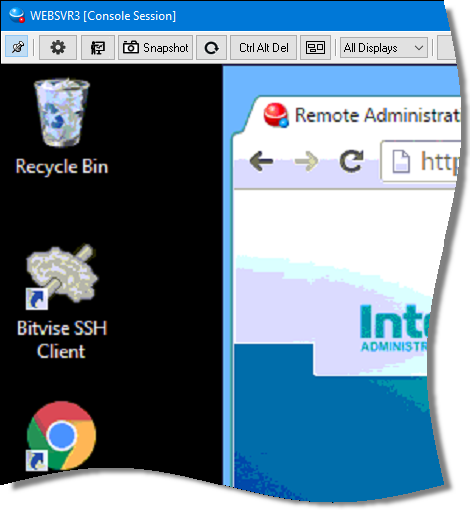
You can quickly zoom to a level that will fit the whole desktop on your screen and center it.
Just press the zoom reset button:
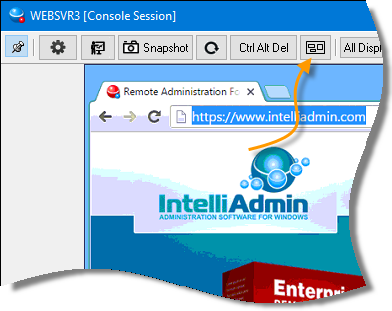
Multi Monitor Support
Monitors have become so inexpensive these days, you are bound to run into computers with multiple monitors. With Remote Control you can view one at a time:
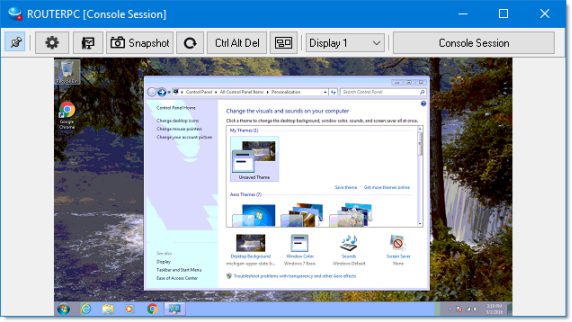
or the entire set at once:
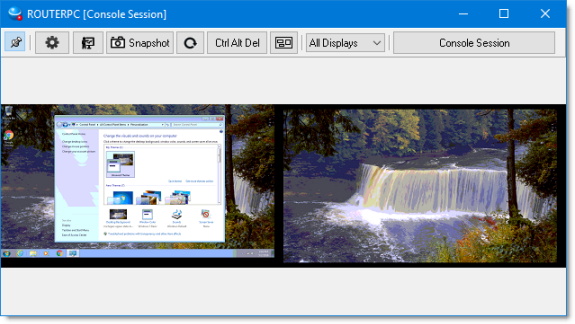
We have gone the extra mile and make sure that monitors in portrait mode work too:
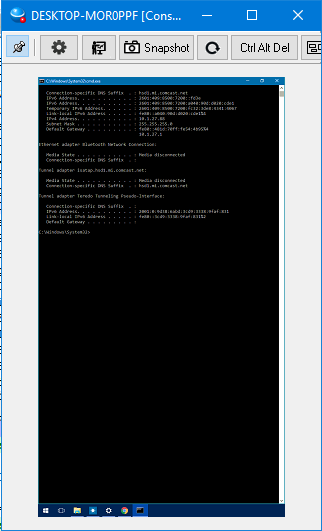
Changing monitors is as easy as selecting the one you want:
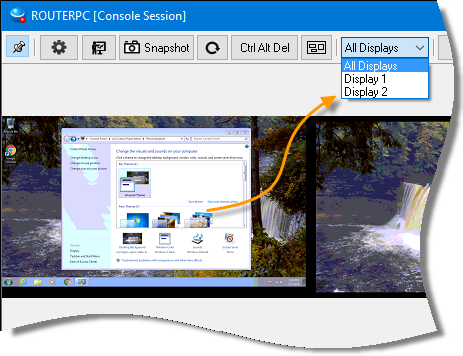
If you are a keyboard person, you can cycle through them by pressing Control + Tab
Remote Desktop Shadowing
Now this is a priceless feature. Not only can you view and control a users screen at the console, but if someone connects via remote desktop you can jump into the session:
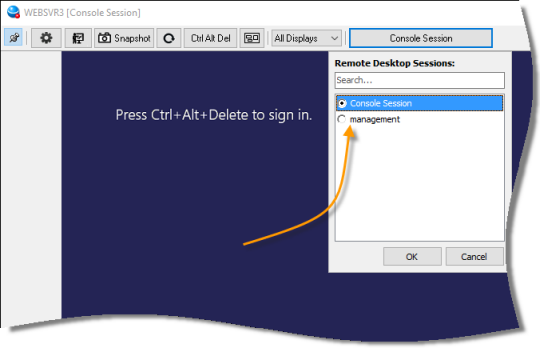
If you have a 2012 server, this can really help. For some reason MS decided to remove the shadow feature. With our remote control – you don’t need their shadow utility anymore.
Licensing
There is some confusion about licensing. We have to blame other vendors for this. Some software vendors have come up with a really annoying model. You purchase the software, and it stops working after 1 year – then you are forced to renew to keep going.
We have been burned by this here…so we promise that once you purchase the product it will work forever. The only need to renew is if you want to get the latest version, or want to continue email based support.
Also it is licensed per administrator, not per computer. You can control as many computers as you want. You just need to purchase 1 license for each admin that will use it.
It is $259 per administrator, but for a limited time we are giving our readers the old price of $199. Just use this coupon code when ordering:
REMOTE199
Renewal
If you already have Remote Control, and want to renew your license it is $129 per administrator. This will give you 1 year of updates and support. We also are providing a discount to the old price of $99. Just use this coupon code when ordering:
REMOTE99
Renew your license here:
What is next?
The next update will include the new way of capturing in Windows 8~Windows 10. This will be significant improvement over past versions. With the new versions of Windows we have the ability now to get a list of the exact changes on the screen. This will reduce bandwidth used, and make the view even snappier than it is now.
After that we finally we will have file transfers! I know we have taken quite some time to get this out, but we want to preserve backward compatibility without compromising quality with the new protocol.
No ETA on both items, but that is the order of release.
If your license is current, just install right over the current version. If it shows that it is a trial – it means you are past the year of free updates and need to renew.
Finally, Enterprise users – you will have an update next week with the same fixes and enhancements
One more thing…Subscribe to my newsletter and get 11 free network administrator tools, plus a 30 page user guide so you can get the most out of them. Click Here to get your free tools

{ 17 comments… read them below or add one }
I purchased about three months ago. How do I get the update?
Hi ShuFen,
Just install right over your current version. It will pick up your serial number automatically
What about file transfers? We have been waiting so long for this! Also chat window would be nice. Getting tired of communicating via notepad 🙂 Otherwise steve this is a awesome update.
Hi David,
We have had many false starts with file transfers. We are working on it, and you should see it in the update after the next update. The next update we will implement a new api for grabbing the screen on Windows 8 through Windows 10. We finally are moving in the right direction and will have those file transfers out soon.
Hi Steve,
I have a question. Are you still planning on having a viewer for OSX clients? We have lots of Apple computers here and would love to see at least the viewer on the mac. Downloading right now the windows viewer.
Hi Jennifer,
Yes we have been working on it for quite some time. Right now we have most of the network code switched over in addition some of the window handling code. There is still work to do, but we will release a beta sometime this summer.
Hi Steve,
Glad to see you guys are working hard on this. I use your product every day and was getting a little worried I had not seen and update in a while. Already downloaded and starting to use. This release is really solid!
Hi Mark,
We have been working on it for quite some time. Unfortunately a good part of it was hard to pull into the current release. We are finally at that stage now – so there will be quite a few updates this year.
Hi Steve, thanks for the news. We have enterprise remote control, for years. great software piece. For so many years that we lost the “admin” passwrd. Is there a way to reset/retrive it? we want to renew licences and upgrade to cmming 5.6, but first i need to correct my settings, else my bosses will not let me invest more money on it 🙂 Thanks for your help!
Hello Miguel,
It is very easy to reset the admin password. Just re-install the server software and the wizard at the end will allow you to set it. All your other settings will stay intact.
As for the upgrade..just go to the upgrade link within the web interface, Otherwise you can upgrade the enterprise edition here:
http://sites.fastspring.com/intelli/product/intelliadminenterpriseremotecontrolsupportmaintenance
If you have one of the beta licenses…please email us (support@intelliadmin.com) so we can send you the proper link
Hi Steve:
This looks very amazing, but you have any notice about the enterprise edition? Will be this week?
Yep. It is today. Check out this link:
http://www.intelliadmin.com/index.php/2016/05/remote-control-enterprise-5-6-released/
Hi Steve:
Thks for the info but the link is broken! 🙁
Still working on the article. Should be up in an hour or two.
You can download right now from here:
http://www.intelliadmin.com/EServerSetup.exe
Still proof reading the article, should have it up soon 🙂
Is V. 5.5
http://www.intelliadmin.com/EServerSetup.exe
I need V. 5.6
That is 5.6…we just did not update the version number in the settings app.
We did that today, so if you download again it will show 5.6 now. But the link was 5.6
Sorry about the confusion