Many administrators are always looking for easier ways to deploy applications across their network. I find it amazing the number of times I have spoken with other Windows Admins, and they have never used the package deployment features of group policy.
It works well, and I am going to walk you through a simple application deployment.
Start out by getting on your domain controller. Open up Active directory Users and Computers.
Determine what computers will get the package. You could send it out to the entire domain, or you could put a group of computers in an Organizational Unit and only push it out to them.
In our little example here I will push it out to the entire domain. We need to right click on on the domain, and go to properties. The properties window will popup and then we move over to the group policy tab.
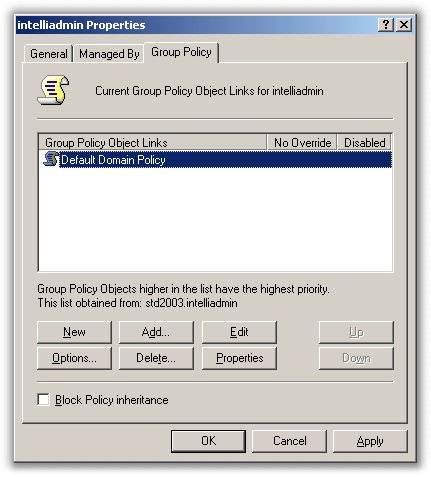
Click on edit.
Drill down to computer configuration, then Software Settings, and then Software installation
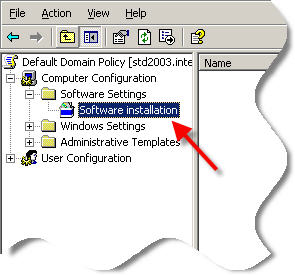
Now before we continue, we need to think about where our installation package will be located. You need to put it on a public share that all computers under the group policy can get to.
For this test run I created a simple share that had read access for all users and put it on the domain controller.
The second point is all deployed packages must be MSI files*. If the application you want to deploy does not have a MSI installer, then it cannot be pushed out via group policy (There are still ways to do this…but that is another article)
In the past, this requirement limited GPO application pushes to only MS products like Office, but these days many vendors include a MSI file with their setup.
So we copy the MSI file to the public share, and now we can get back to setting up our package.
Right click on the “Software Installation” option and go to New, and then package.
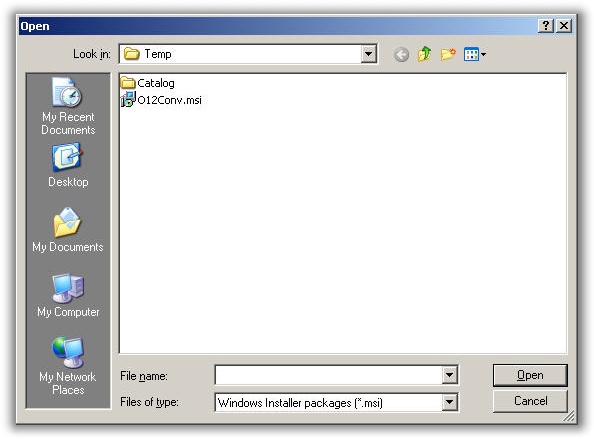
It will now prompt you to select the MSI installer. Make sure you select it via the public share you have created, not via the local file folders. This is because Windows will use this exact path when pushing out to the machines.
Once you have selected a MSI file it will ask you if you want to pick the “Assigned”, or the “Advanced” application deployment. For most cases you can simply pick the “Assigned” deployment.
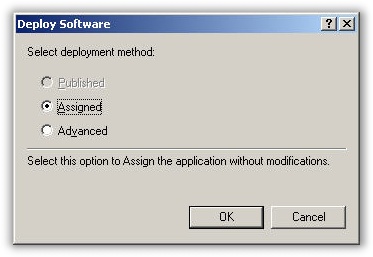
That is all there is to it. Your package is sitting in the group policy
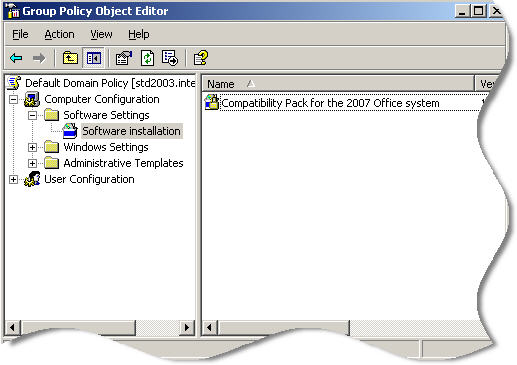
Now, any machine that falls under that group policy will silently receive the package.
*GPO also supports MST, and MSP files
One more thing…Subscribe to my newsletter and get 11 free network administrator tools, plus a 30 page user guide so you can get the most out of them. Click Here to get your free tools

{ 1 trackback }
{ 2 comments… read them below or add one }
Thanks its helps us. but i had a question that without admin privillage how we can deploy the software .
Kindly revert back to me if possible
You can’t. That is the reason for user groups and privileges. Unless you want to exploit a flaw within windows…