VMWare has actually had this tool for quite some time now. The VMWare converter for Windows was released in January of 2007. I just had a chance to use it, and it works great.
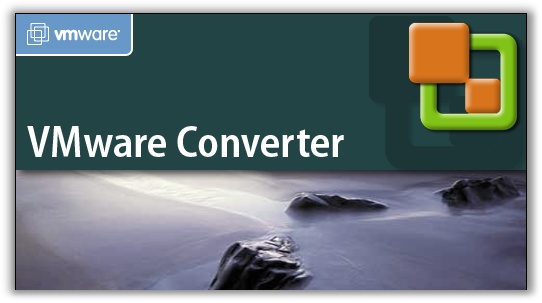
You can convert a physical machine to a VM while it is running. Thats right – no downtime to convert a system. This is perfect when you need to test something on a live production server…but don’t want to risk it.
A few things to watch out for when using it:
-If you have Windows 2003, XP, or Vista the switch to the Virtual machine will trigger product activation. If you don’t have an OEM license this can be a problem…and may prevent you from completing your task.
-You can’t run the converter on the same machine you are converting. You need to run it over the network, or create a boot disk. A boot disk would be bad since this would cause a significant chunk of downtime.
Obligatory features and benefits from VMWare:
-Quickly and reliably convert local and remote physical machines into virtual machines without any disruption or downtime.
-Complete multiple conversions simultaneously with a centralized management console and an intuitive conversion wizard.
-Convert other virtual machine formats such as Microsoft Virtual PC and Microsoft Virtual Server or backup images of physical machines such as Symantec Backup Exec LiveState Recovery or Ghost 9 to VMware virtual machines.
-Restore VMware Consolidated Backup (VCB) images of virtual machines to running virtual machines.
All in all I like this tool, and it has been a great help when testing or trying to isolate an issue without impacting users.
One more thing…Subscribe to my newsletter and get 11 free network administrator tools, plus a 30 page user guide so you can get the most out of them. Click Here to get your free tools
