We have been working hard on the new version of IntelliAdmin Remote Control.
Some things that will be in the new version:
Screen scaling – The client will automatically shrink the view to fit the screen within the window. With huge resolutions, you no longer are forced to constantly scroll around
Alpha Capture Disable – Applications like Office 2007 need alpha capture turned on, or parts of their windows will not be sent back to the remote client. This was always turned on in 3.x. Once side effect of this setting is the mouse flickers with some video cards. Now you have the option to turn this off and keep the mouse flicker to a minimum – great if you are given the task of watching a user without them knowing.
Screen Shots – You can easily save the current view in the client window to a JPG file. This is good for keeping a visual log of crash events, or activity of users.
Auto-Reconnect – When a connection is lost, it will automatically attempt to re-establish the connection
Computer Lists – We have loaded it up with options for getting lists of computers. You can get them from Windows Networking like you do right now, but in addition you can import them from an XML file, add them manually, or update them in real time from a http URL – this allows you to create a common computer list that all administrators can see and use.
Computer Search – This is the big one. When talking with customers the biggest complaint is finding a single computer among 1000s. When remote control connects to a machine, it will pull username, computername, and operating system info. All of this is stored in a database. When you click on the find button in the client window, you are shown a full listing of computers:
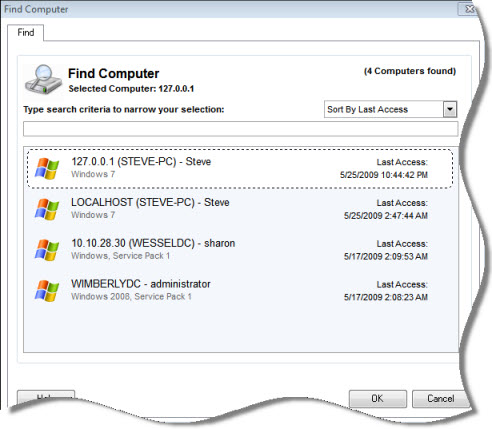
When you start typing in the search box at the top it will narrow down your results immediately. So, if you get a call from a user you can simply start typing their username and their computer will be automatically filtered out – no more digging around for their IP address, or computer name.
Lots of time was spent to make sure this was efficient – we threw the client on an old XP machine and it was able to search 10,000 computer records in less than 1 second.
Everything about the “find computer” section was designed to reduce the time it takes to find and control a computer, and make you more productive.
Why am I teasing you with all of this? Because I want you to join our beta program. To join, simply follow this link:
Make sure you check the 4.0 beta option.
The final release date will be June 27th. If you order Remote Control 3.2 right now the upgrade protection option will allow you to get a free upgrade when it comes out – a good deal since this will give you close to 40% in savings
While we are at it. What do you want to see in 4.5? File Transfers, Chat, or what other wish do you have for the next version. Post in the comments.
One more thing…Subscribe to my newsletter and get 11 free network administrator tools, plus a 30 page user guide so you can get the most out of them. Click Here to get your free tools

{ 17 comments… read them below or add one }
Looks great, can’t wait to try the beta. I have been using Remote Control for years, and the one thing I would really like to see is File Transfers. Could you put that one at the top of your list?
I would second the addition of file transfers. I really like the remote control product, but there are times when the file transfer feature could really be a life saver
This is the supreme remote control software. I would love for it to branch out to become more like a webex smarttech. With Smarttech, you can install the server on a computer behind a firewall and find it on a website list and click to control it. I would like to see the same type of concept, except instead of a website have the clients to connect back to the Remote Control Client in a list along side the domain list. You would have to create a server install from the specific client you were installing, using something like a certificate or something similar to link the server and client together behind the firewall. I think it is possible and it would greatly increase your place in the remote control industry. The downside would be increased cost in purchase i’m sure, but it would be worth it. I think i would also like to see the transfer feature
Good points. We do have exactly what you are talking about in the works. Web based, behind any firewall. No release date yet, but it will happen.
This is great. I have been with remote control since the first version. +1000 to the file transfers.
Hi Steve,
I have been using IntelliAdmin v3.2.0.8 for a while now & have enjoyed using / testing it.
Can’t wait to test out the new version, do we have a release date on the first beta trial?
I would also like to see the file transfer option, however at the moment we just use the C$ share, however I would love to see the file transfer option. Can I ask how the search return’s the logged on users? Through WMI calls?
—
Regards
MJ
Actually Would Love To See Something Like Team Viewer, Where You Send The Person An Exe File & It Generates An ID & Password So You Can Connect Though A Firewall.
I Use TeamView A Bit To Help People That Have No Remote Control Setup & Are Behind A Firewall.
—
Regards
MJ
How does it get the user info? WMI could have been a way to do it, but then it would be impossible to get user info for machines that are across the internet. So the solution is a compromise. You need to connect to the machine at least once for it to collect the information. So for that initial connection you will still need to know the users IP…but we have made that easier too with an improved information window that the user can reach by clicking the tray icon.
Ok So It Basically Just Cache’s The Info After The First Connection. Does It Still Maintain This Info If You Use The Auto Install / Un-Install Option. This Is The Prefered Method In Our Network.
No ETA On When We Can See A Beta For Testing?
—
Regards
MJ
Yes it will work with the auto-install / un-install. Looking at Monday (June 1) for sending out the beta email. Could be earlier if we get everything wrapped up before the weekend starts 🙂
I think chat could be good but really thats not as big of a feature as being able to transfer files and being able to connect behind a firewall through the internet. The reason I say that is because I do a lot of remote work on computers in my environment. I’m a network administrator. If i need to ask someone a question or leave them a message I just click on start/Run. then i type in the words notepad and hit enter. This is the quickest way to communicate. Especially if you are remoted into a slow computer. If you have a long conversation to ask someone its really better to call them but i do leave people messages that I am through or possibly to give me a call sometimes. Also on the file transfers, i’ve seen a lot of remote software and you have to click a button find your file and do a lot of run around to get to where you can transfer the files. I would love to have a feature to were I could drag a document from my desktop to the remote users desktop. Just like you would move a file from your C drive to your D drive. And be able to cut and paste. I love that feature to copy text from my computer to the remote and would love to do that with files and folders as well. I do realize that the first attempt for your guys File transfer may not be that sophisticated, but I would love for it to migrate towards that in the next versions to come.
Great ideas Matthew. We actually have an explorer type interface in mind, and the ability to drag and drop. I love the drag and drop feature in VMWare, and I want ours to work the same way (Except every time…since VMWare seems to only work some of the time)
The clipboard (with file transfers) will be later than the file transfers since we are going to improve that as well…we want to support multiple clipboard formats…like bitmaps, rich text…but it is complex and we want to make sure we get it right…so only one thing at a time 🙂
Something else that would really be nice would be a refresh button on your new action menu. I find quit frequently that my screen doesn’t appear to update right away so i’ll close out of it and reconnect and by doing that it refreshes the page. I’d like to see a screen refresh in the new version. Thats probably the simplest request that I have asked for. lol. But i’d much rather have 9 mini versions of the file transfers and connections behind a firewall than wait until everything is perfect. That way it gives your loyal users a chance to see what is coming and a chance for us to give you more feedback that you might not have realized. Any new features makes us feel like we truly are using the best software on the market! and Like i said in a prior e-mail, any help that I can be on the design of this project, i’ll be glad to do 🙂
Also if it could refresh by using the f5 key that would be great too.
The refresh will be easy. It was supposed to be on that action menu, but I think someone forgot it. All of the code is there to support it in the background…so it should only be a few lines of code.
Another option i’d like to see is once i’ve remoted into a computer. i’d like to be able to back and set whether I can uninstall the agent or not upon exiting the remote connection. I use to default to the uninstall, but my problem was that if i needed another tech to dial in and take a look at it and take over. i had to leave intelliadmin up or i would disconnect the second user from the session and then they would have to spend time reconnecting. I do understand its not feasible to try to put all the options in the action menu such as video options that really does need to be refreshed by closing and reopening, but i would like to either see an option that I can select or unselect the uninstall process or possibly even a safeguard that if someone else was remoted into the same session as me that it would automatically recogonize that and not uninstall under any circuimstances.
My next request may not be feasible. but I work in an environment with two domains. I rarely have to use the second domain, but when i do i have to put in the user name and password everytime because it will only recogonize one password. Maybe if we could do a password for each domain that we administer might be a good feature. I don’t want it to take longer because its trying both user names necessarily but maybe if it could look at which domain your computer is on and try that password first and if that didn’t work try the second that might be acceptable over having to input your password everytime… Just a thought.
Those are good points. I will bring these ideas up when discussing what else to put into 4.0 with our developers