Note: If you purchase 3.2 right now with upgrade protection, you will receive the 4.0 version for free – this will be at a significant savings. 4.0 will be released June 27th, 2009
We are proud to announce that the IntelliAdmin Remote Control 4.0 beta is ready. This release is quite stable, and I hope you can break it or send us complaints to support@intelliadmin.com – it will help us make the product better, and in turn help you be more productive when working remotely
First, lets have some screen shots and info about what is in this release…
I know one big complaint you have: A user calls, and you need to figure out what their IP address or computer name is…in an easy, simple way. 3.2 did have this feature, but we have cleaned it up and included the computer name when the user clicks on the tray icon by the time:
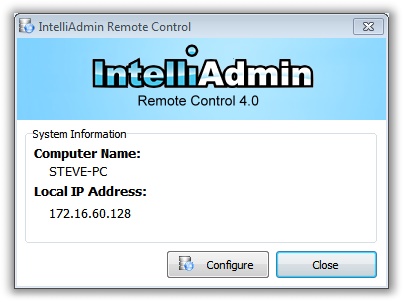
Notice the “Configure” button. This will open the server settings window when pressed. Don’t want users to have this? It can easily be removed using group policy, or our distribution tool.
In the server settings we have organized options so they are easier to find. For example, in the edit/add user section the check boxes and radio buttons have been grouped:
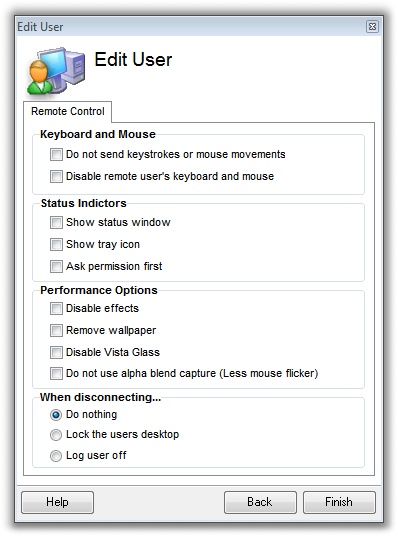
Notice that the “Disable Alpha Capture” option has been added. Alpha capture is needed to grab the screen when applications like Office 2007 are used….but the side effect of that is the mouse flickers like crazy. I know that some of you need to use our program to watch users without them knowing…the flicker gives you away. Now that you can turn it off, it is much harder for them to tell that you are on their system.
In the client we have added a ton of options for importing computer lists. You can get computers in the “Find Computer” list via:
-Importing from XML
-Scanning Windows Networking
-Adding them Manually
-Pull them from a HTTP URL
Here is a shot of the settings section:
You can add your own computers manually, along with a number of options. And each of these options can be searched in the find window
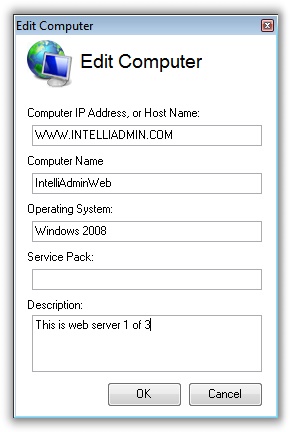
Like I was saying. All of that info can be searched in the “Find” window. Notice in my description above I wrote that the server was “This is web server 1 of 3”
Now, to find it I can just pick a substring of the description…
Anything can go into that description box…office names, phone extensions, etc…Just think…a user calls, and you can find them in an instant by their name or phone number.
The search is fast too. We have crafted it to work with a large number of records, and tested it on older machines. Our latest test was on a 7 year old XP laptop with 256 MB of ram. It could search 10,000 computer records in less than a second.
All the same information available via manual entry can be added using an active HTTP XML URL. So if you have an in-house help desk app you can use that to pull computer names and related info too.
Another feature of the Find window is that Windows Networking computer searches are now executed in the background. This means you do not have to wait every time it scans the network for computer names
Screen scaling is another nice feature. Two reasons why it can help you be more productive. The first reason is less time scrolling around. The resolutions users can have are huge, and if your screen is not as big you had to keep scrolling around before. Now you can tell the client to shrink their screen to fit your window. The second need for this is installations. I know you are always installing stuff, and many times remotely. You can start your install, and make it a small window in the corner. That way you can take care of other business while still keeping an eye on that 2 hour install.
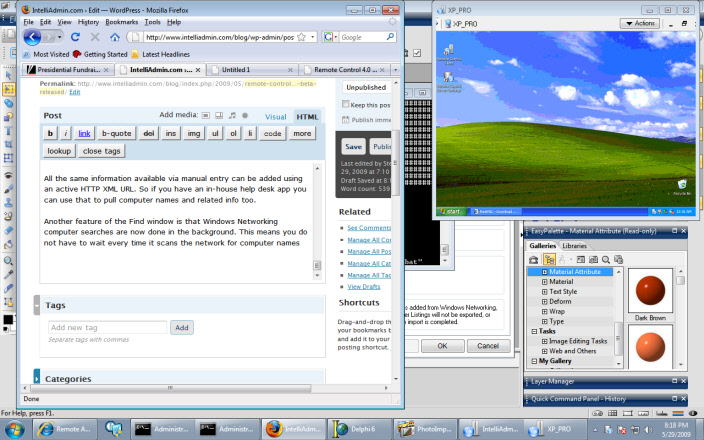
I think I have said enough here, and I won’t delay any longer. There are more features I have not talked about…download and try for yourself.
Here is the download link:
http://ftp.intelliadmin.com/setupex_beta.exe
If you want to be notified of future beta updates, then sign up for our beta notification here
One more thing…Subscribe to my newsletter and get 11 free network administrator tools, plus a 30 page user guide so you can get the most out of them. Click Here to get your free tools

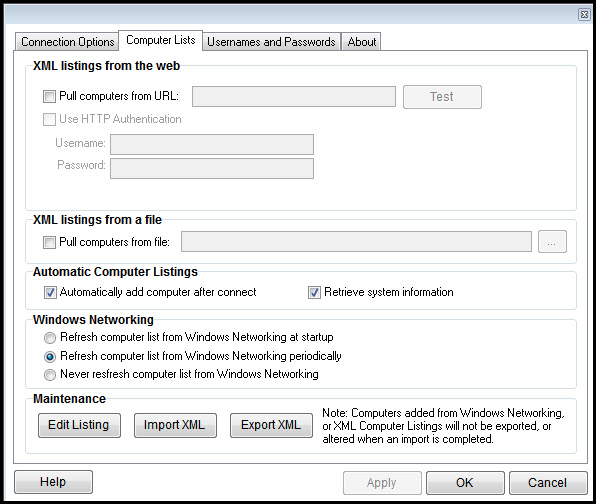
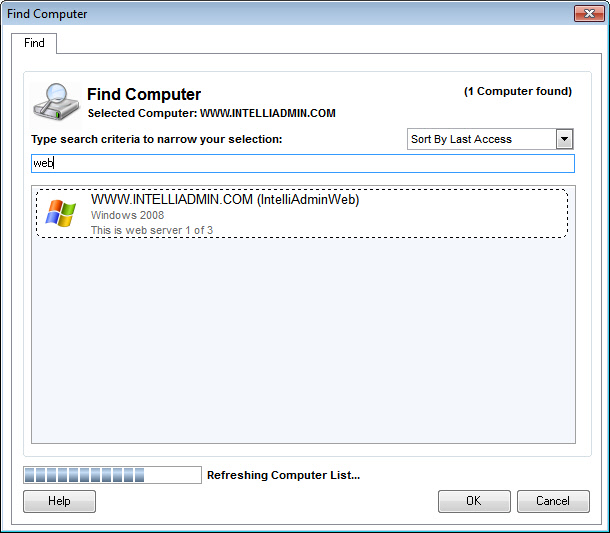
{ 3 trackbacks }
{ 4 comments… read them below or add one }
Steve, I am very impressed with how smooth this release is. Time and time again you never dissapoint me.
Excellent beta Steve. You guys took care of even the little things – like your icons in the previous versions had rough edges. Now they really look sharp on the desktop. I know it is a non functional issue, but somehow it makes it seem better.
The find computer option is fantastic. I have already added a few computers in and I am able to find computers by typing in partial names. I love how the search updates as you type.
Also I noticed that the help buttons lead to a 404 page. Is this a bug, or the help pages not ready yet?
Yes. The help docs have not been finished yet. We should have those up soon, and the 404 pages will go away.
beta is nice steve. one thing i have wanted is a remote console. like a terminal session, but it drops you to the command line. many times i will have an unresponsive system and i think i could do a lot more with that than actual remote control.
just something to think about