I have gotten this call before – A friend has a new computer. For a free dinner or maybe a few beers (Or Both!) would I help them move everything over?

Sure no problem I say. Just a few word docs, and an email account.
Hmm..an email account.
This friend of mine has used Gmail with Outlook – for a long time. As long as Gmail has been around. Unfortunately he only typed in his password once. Now, he can’t remember it.
So here we are. We have the password on his old machine. I can see those little *** taunting me in Outlook.
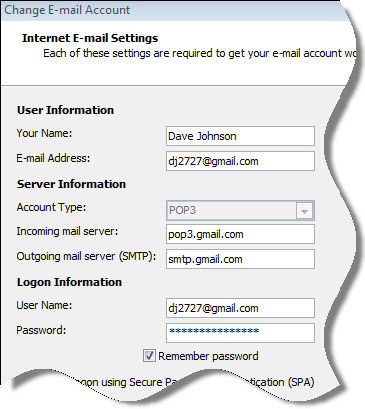
Sure, I could email the nice folks at Google and try to recover the password, but I know from experience this will take a long time.
Then I remembered there is an awesome utility from NirSoft called MailPassView. This little gem can pull the passwords out of almost every known email client.
You can download it from here:
http://www.nirsoft.net/utils/mailpv.html
Within a few seconds of launching the app, it found my friend’s account:
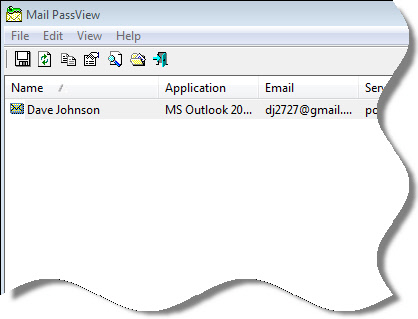
A Double click on the entry and I had the password:
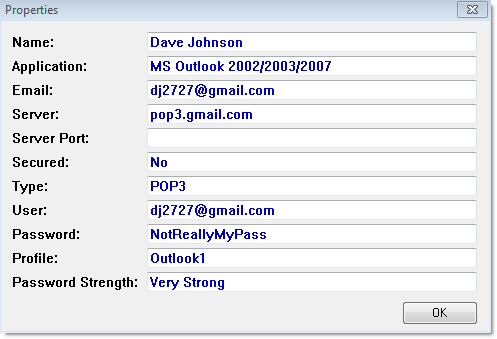
Much easier than trying password recovery with Google.
Here is a complete list of the email clients that it supports:
-
Outlook Express
Microsoft Outlook 2000 (POP3 and SMTP Accounts only)
Microsoft Outlook 2002/2003/2007/2010 (POP3, IMAP, HTTP and SMTP Accounts)
Windows Mail
Windows Live Mail
IncrediMail
Eudora
Netscape 6.x/7.x (If the password is not encrypted with master password)
Mozilla Thunderbird (If the password is not encrypted with master password)
Group Mail Free
Yahoo! Mail – If the password is saved in Yahoo! Messenger application.
Hotmail/MSN mail – If the password is saved in MSN/Windows/Live Messenger application.
Gmail – If the password is saved by Gmail Notifier application, Google Desktop, or by Google Talk.
Best of all, this thing is free. You can’t beat that!
Keep this one handy. You will need it someday.
One more thing…Subscribe to my newsletter and get 11 free network administrator tools, plus a 30 page user guide so you can get the most out of them. Click Here to get your free tools

{ 7 comments… read them below or add one }
Thank you so much for this tip. In the past I have paid $$$ for software like this. I can’t believe it is free!
I am surprised too…usually the password recovery stuff is not free. Also, it is hard to find this tool on Google by searching for “Outlook Password Recovery” Or any similar searches (Those bring up software that costs $$). I am glad I saw it a few weeks back when I was using the NK2 file editor from NirSoft.
We use SC-PassUnleash, works great too.
http://www.soft-central.net/passunleash.php
Antivirus don’t link this tool, it has to be disabled
Thank you!! It worked and you saved my life! 🙂
This scares me a little. I’m afraid of being hacked!
I started to download the password recovery file but my virus protection said this was a dangerous site and advised against it.
You may take a look at: http://www.filerepairforum.com/forum/microsoft/microsoft-aa/outlook/458-%E2%80%8Bpst-password-for-microsoft-outlook-2003
Alternative resolution can be:
Step 1: Close Outlook program and create backup of PST file
Step 2: Now run SCANPST.EXE on copy of your PST and repair
SCANPST.EXE is found in these locations according to different Outlook versions:
In MS Outlook 2002/XP: C:\Program Files\Common Files\System\MAPI\ \scanpst.exe
In MS Outlook 2000:C:\Program Files\Common Files\System\MAPI\ \NT\scanpst.exe
In MS Outlook 97/98:C:\Program Files\Common Files\Windows Messaging\scanpst.exe
Note: Do not use backup option in SCANPST.EXE as you working with a duplicate copy of PST file.
Step 3: Then open the command prompt by clicking Start >> Run
Step 4: Paste or type the file path to PST19UP and your PST name: PSTUPG19.EXE-filename.pst and press Enter.
Step 5: The command line will resemble: “C:\My Documents\pst19upg.exe”- Outlook.pst.
Step 6: A new copy of the PST file will be created, which is called “filename.psx”.
Step 7: Once you have completed, rename the original PST file.
Step 8: Now at the Command Prompt, type “pst19upg.exe- filename.psx” and press Enter
Step 9: A new password-free PST file will be created from PSX file.
Step 10: Now open your MS Outlook program and open the PST file.