I like to keep my wireless network secure. Too easy for neighbors to pick up my passwords, and info just by connecting to my network. Worse yet, they could download pirated music or cause all kinds of trouble on my Internet connection.
The problem with having a complex password is that it is hard for visitors to enter into their computer. Wife has some friends over, they need to use the Internet.
I am at the office. I get the phone call – “Ok, type 659872323865765798798756. Oh Sorry. It is 6. Then 5. Then 9. Oops lets start over”

Yea, not so fun when it happens a lot.
I found an easy way to share your Wireless settings from Windows 7 (A Windows XP machine can import them).
Start out by clicking on the wireless icon down by the time:
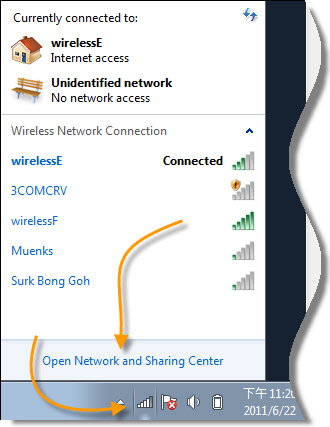
Then click on “Open Network and Sharing Center”
That will open a big ole window:
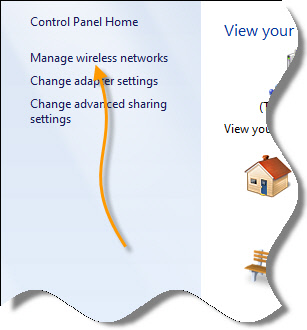
Find the option that says “Manage Wireless Networks” and click on it.
Now you should see a list of your wireless networks. Right click on the one you want to share and click properties:
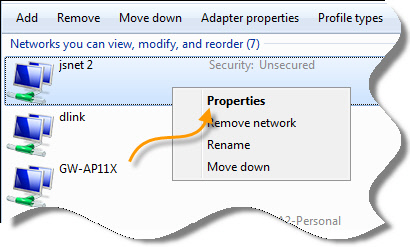
Now, another window will pop up. Look for the option that says “Copy this network profile to a USB Flash Drive”
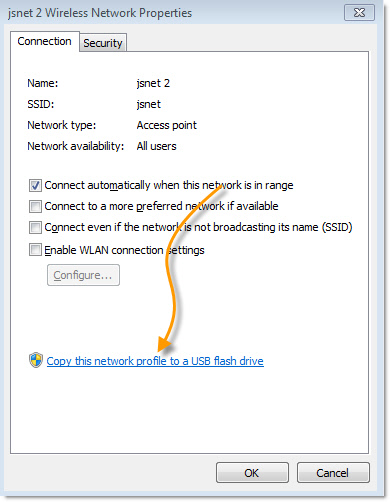
Walk through the wizard that shows up:
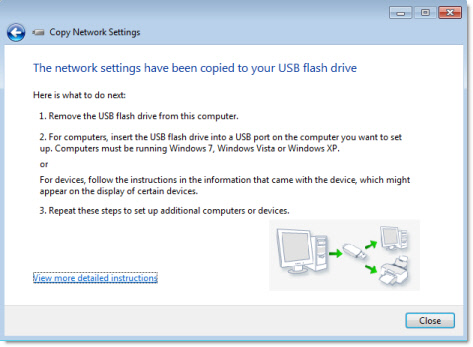
Once it is complete, it will place a program on the flash drive:
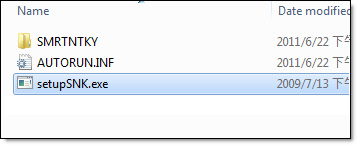
Now – To add the wireless network to a Windows machine, you just run that application and it connects automatically. From that point on, the wireless key is saved in its settings.
In addition to that, it generates a list of instructions for different versions of Windows.
I posted them here in case you want to print them out.
One more thing…Subscribe to my newsletter and get 11 free network administrator tools, plus a 30 page user guide so you can get the most out of them. Click Here to get your free tools

{ 11 comments… read them below or add one }
Great tip. Been using Windows 7 since it was in beta and I never noticed you could do this.
Steve,
Any idea if this is possible in Vista?
Hello Jennifer,
No, I don’t think this is in Vista. I don’t have a copy around running to check…but I did a few google searches and it looks like no
Hi Steve. I tried this on my system, and I was wondering if there was a way to send it to my hard drive instead of the flash drive. It seems that the wizard never lets you pick where to put it.
Hello Dave,
I noticed this too. The only way I know to get around this is to put it on a flash drive, and then copy the files to the media that you want to use…you could burn it to a DVD or a CD for example.
What if you have multiple SSIDs that you need to export? One at a time is a pain… Intel ProSet has a export settings… any other tool do that that isn’t tied to a wireless card?
some people using my network without my consent by following this way.(copying wireless network to USB) this make me loss much of GB from my capacity.
how can a person disable any copied wireless network to USB from his network in windows 7?
Hello Alkafi,
The way to prevent this is to:
-Put a password on your wireless network
-Any Windows 7 machine that has that password…keep it secure so they can’t get on it and get that password.
Thanks for this. I am trying this but get this message “Windows cannot save your settings to the flash drive”. I am using Windows 7 and am about to pull my hair out. Any ideas of what I may be doing wrong or what else I can do?
Thanks
Okay, how about on Windows 8. I’ve looked everywhere. Help!