In another life I worked at a bank.
We had a bunch of terminal servers – all of them packed with users.
Throughout the day I would get a call like this: “My teller program is stuck, can you help me?”
This buggy teller app would freeze up and no matter how much they tried to log on or log off, it would still be running in the terminal session.
Worse yet, because they logged on and off so many times they had frozen sessions running across all the terminal servers.
To fix it I would open the Microsoft Terminal Server management console, and then work my way through each server, then find the user, and then find the process that I needed to kill. A huge time sink.
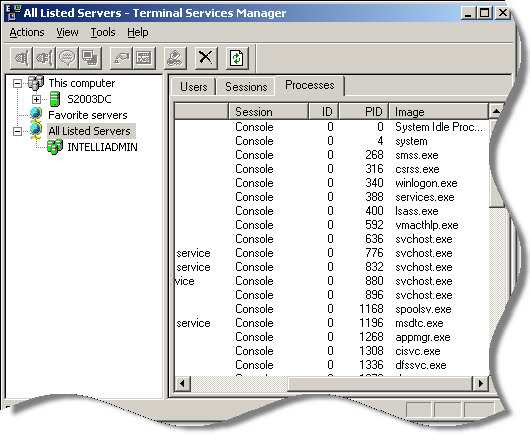
That is the beauty of our new Remote Desktop Manager. It makes it a breeze to manage one, or 100 terminal servers.
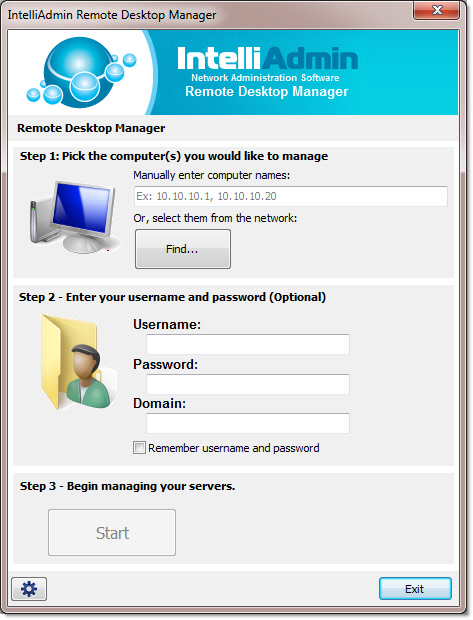
You simply pick the machines you want to manage, enter your credentials, and then press start.
Then, it pulls information from all the servers and organizes it so you can quickly get your task done.
Need to find a process that might be running on multiple servers, under multiple sessions?
Switch the view to group by process, and you can kill it in a few clicks:
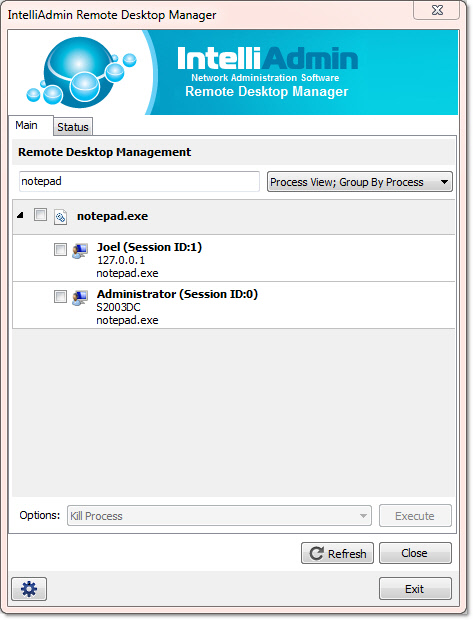
No scrolling around looking for it either, just start typing in the search bar above it and it instantly filters the view:
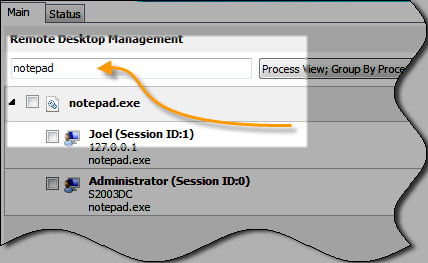
Got an upgrade you are going to install tonight, and need everyone to get out?
Don’t waste time calling around to all your branches and remote sites – just send a message to everyone:
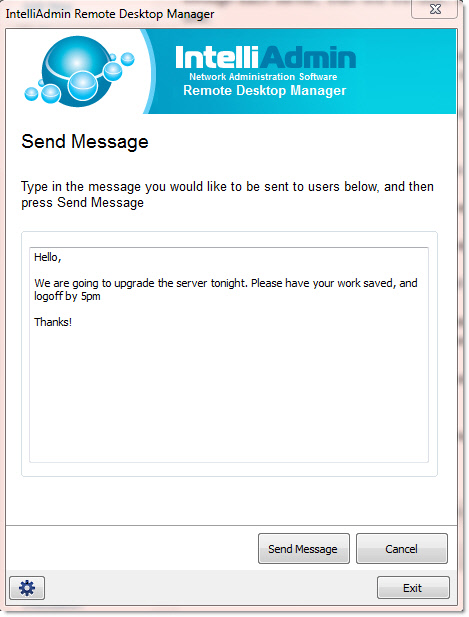
Want to logoff a user on all terminal servers?
No problem, just sort by user, and log them off with two clicks:
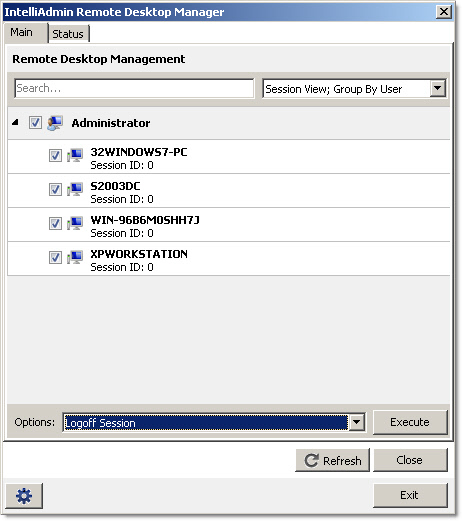
This free tool is a technology preview of the next version of Network Administrator. This functionality, and much more will be included in the next version.
If you purchase now, you will receive a free upgrade when it is released:
Click here to purchase Network Administrator
The Remote Desktop Management tool is free for personal and commercial use, and as always – no spyware or adware, only freeware goodness.
Get it from our downloads page
One more thing…Subscribe to my newsletter and get 11 free network administrator tools, plus a 30 page user guide so you can get the most out of them. Click Here to get your free tools

{ 19 comments… read them below or add one }
this is EXACTLY what I’ve been waiting for, thanks soo much I can’t wait to try it out.
Scott
Glad to hear it Scott.
Hats off to you guys. This tool rocks! Surprised it is even free. You can’t even imagine how much time you saved me today. I love the fact I can find a user quickly by just typing in the search box.
There is more to come David 🙂 This is just the beginning of the stream of free tools we are going to release.
I like what I see steve. Thanks for making this a free tool. Just bought a copy of network administrator – can’t wait to see the next version
Thanks for the order Tim – really appreciate it. We won’t let you down with the next version…some really cool stuff in store.
Gosh what a timesaver. Same situation here. 5 term servers with 30 users each. Got a few apps that lock up all the time. Now I can fix it before they even get off the phone!
I’m familiar only with Logmein and Techinline.But would definitely give this one a try
Thanks!
Great stuff steve. Love the weekly tips, this freebie is nice.
Hello Mich,
It is not that type of tool…I think you are thinking about a remote administration tool…this tool is for managing remote desktop sessions on Windows 7, Vista, and Terminal Servers. Hope that helps 🙂
Steve,
Just wanted to say thanks to you and your team. I have been using this tool for a week now, and it has saved me so much time. I Just put the request to purchase Network Administrator – can’t wait to see what that thing will do when you release the next version.
Thanks so much!
Thanks for the order Mitch. We are working hard on it, and we are excited about all the things we will be able to do with it…can’t wait to start posting the betas when we get enough completed.
thanks
hello Steve, I have not been able to connect to any or my servers. either locally or remotely, by using the public IP. is there something that needs to be set up on the server side, to allow for remote connection/management?
please let me know, thanks.
Scott
Hello Scott,
I believe that you need to open file and printer sharing in the firewall. I would not recommend opening that Internet side either.
Let me know if the firewall issue fixes it for you.
Send an email to support@intelliadmin.com if you are still having trouble getting it to work and we will do our best to help
Steve
ok thanks, will do… 🙂
Howdy,
Will this work with Windows Home Server 2008?
Not sure. Don’t have a copy of Home Server 2008 here to test with…it is possible MS has disabled some parts of the MSTS management system.
We are working on a new version that can get around that…which will be part of the new Network Administrator.
I am looking for management tools for RPD but for server 2012 since the Windows tools will not function if the server is in workgroup it is absolutely necessary to have 3rd party tools but unfortunately you tool dose not work in server 2012 please make it work will gladly pay for it