Cynthia asks:
“Hi Steve,
I have been using profile generator for my organization for a while now, but a new issue has come up. We want to simply move users to a new exchange server host name, without deleting their current profile. Otherwise their PST files and other things attached to the profile will get deleted, which would make our users quite angry”
Very good question Cynthia. Our previous version of Profile Generator could not do this, so we took the time to update it so you can update a profile instead of creating an entirely new one.
If you look at this screen shot of our download page you can see our new list of options:
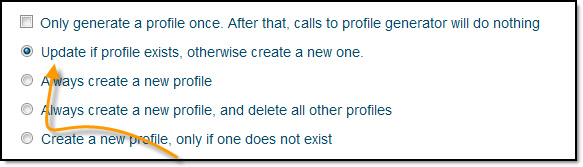
This can really help out if you want to preserve users profiles while still simplifying the transition to a new exchange server.
One other request we have had is many of you want to be able to override the default configuration via the command line – we have updated it so every option is now available using command line arguments:
/ServerName: [host] - Name of the server
/ConnectionManual: Yes/No - Manually control the connection state
/ChooseConnectionType: Yes/No - Choose the connection type when starting
/WorkOffline: Yes/No - Work offline and use dial-up networking
/UseCachedMode: Yes/No - Use Cached Exchange Mode
/DownloadSharedFolders: Yes/No - Download Shared Folders
/DownloadPublicFavorites: Yes/No - Download Public Favorites
/EncryptData: Yes/No - Encrypt data between Outlook Exchange
/AlwaysPromptForLogon: Yes/No - Always prompt for logon credentials
/HTTPEnabled: Yes/No - Connect to Microsoft Exchange using HTTP
/HTTPServer: [host] - HTTP Server (Do not include http://
/HTTPUseTCPFast: Yes/No - Fast connections use HTTP first
/HTTPUseTCPSlow: Yes/No - Slow connections use HTTP first
/HTTPUseNTLM: Yes/No - Use NTLM authentication
/HTTPSSLOnly: Yes/No - Connect using SSL Only
/HTTPMutuallyAuth: Yes/No - Mutually authenticate the https session
/HTTPPrincipalName: [Name] - Principal Name for proxy server
/ProfileUpdate: {1,2,3,4} -
1 = Update a profile if it exists, otherwise create a new one
2 = Always create a new profile
3 = Always create a new profile, delete all other profiles
4 = Create a new profile, only if one does not exist
/RunOnce: Yes/No - Only generate a profile once
/ProfileName: [Name] - Set the name of the profile
So what about changing the Exchange server?
Here is the command line you could use:
ProfileGenerator.exe /ServerName server1 /ProfileUpdate 1
The above would switch to server1, and only update existing profiles…and create a new one of none exists.
If you are verifying that it worked you must run outlook at least once before the change will take effect
And if you don’t want to have a 20 mile long list of command line arguments, you can ‘bake’ your preferred settings into your download. Just pick your options before the download and our server will create a custom version that is tailored to your needs:
(Link: http://www.intelliadmin.com/index.php/outlookprofilegeneratordownload/)
Set your exchange server name, and pick your options.
Want Outlook to be configured with cache mode disabled?
– Check that box.
What about those laptops on the road?
– You can set it to configure HTTP based access.
Need to enable encryption?
– Check that box.
Then, once you have completed your selections, click the download button.
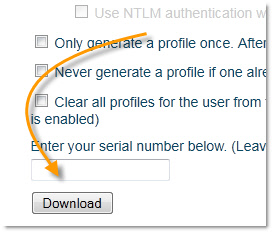
Our server will build a custom program that will apply all of the requested settings, and you can download it instantly.
Put the program in the users logon script, and now you have a lot more time on your hands.
Users are happy because their Outlook “Just works” everywhere on your network, and you are happy since you no longer have to deal with helping them set it up.
It works with Exchange 2003, 2007, and 2010 – and is compatible with Outlook XP, 2003, 2007, and 2010.
You can get it for $299 for a full company license. Just use this link when ordering:
http://sites.fastspring.com/intelli/product/profilegenerator
Check it out at:
http://www.intelliadmin.com/index.php/profile-generator/
One more thing…Subscribe to my newsletter and get 11 free network administrator tools, plus a 30 page user guide so you can get the most out of them. Click Here to get your free tools

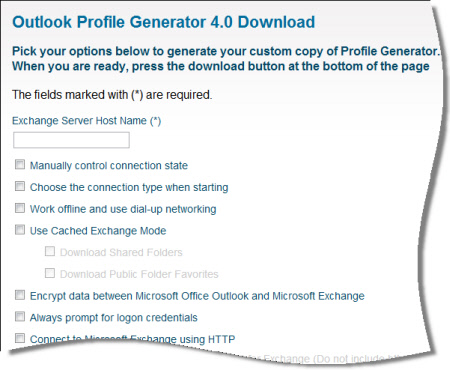
{ 8 comments… read them below or add one }
Hi Steve. Does this work with Outlook 2010?
Yes. It works with Outlook 2003, 2007, and 2010. Any version of exchange will work as well.
Just want to thank you steve and the intelliadmin team for getting this updated so quickly. This new feature is a huge time saver for us.
If I already purchased, how do I update my copy?
Hi Mike,
Just go back to the download page and enter your info + serial number and download a new copy.
Thanks,
Steve
Cool steve – thanks for the tip. I will check this out when I get a chance.
Is there any way you could add an option to force the ost file to a specific location? Like \\server\ostfiles\%username% or something, to keep them off the terminal servers…
Please? 🙂
Does this work with Outlook 2013 and Exchange 2013?
Autodiscover works fine, but it does not attach additional mailboxes (like shared departmental mailboxes or voice mailboxes) and Outlook prompts the end user to click next through a dumb wizard. Even if you suppress the wizard in Group Policy, Outlook asks the end user to name the profile, in which they will be flooding the help desk with calls as to what to enter here.