I came across a tool this week. It is called “Network Stuff”
It is a tiny little app, but has a bunch of features that could be helpful when trying to diagnose network issues.
My favorite part is the status window. The TCP/UDP options give you a quick view of the ports owned by applications:
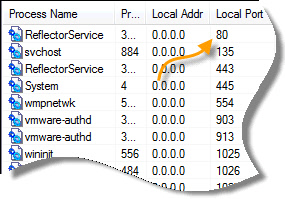
I like this one, since many times I can see my machine is listening on a port, but I have no idea which app is doing it.
It also has a wake on lan utility:
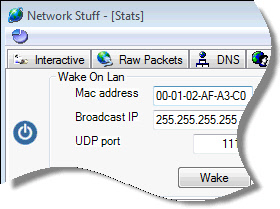
And an ARP tool you can use to grab the MAC address of a machine on your LAN:
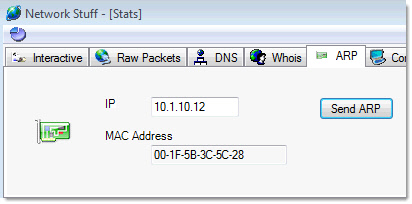
There are a bunch of other networking tools packed into this one. The interface has a slight learning curve, but on the plus side it is a stand alone exe that does not require an install – makes it easy to put on a flash drive to take around while working on systems.
Get it from our website:
Get it from the Network Stuff Website:
One more thing…Subscribe to my newsletter and get 11 free network administrator tools, plus a 30 page user guide so you can get the most out of them. Click Here to get your free tools

{ 4 comments… read them below or add one }
Thanks for the tip steve. I was running netstat last week and I could not see the apps that were listening on those ports. I will give this a try.
Hi Jennifer,
You actually don’t need this program to do that. You can run netstat with the -b option. I believe it will show you the application name from the command line. Sometimes I am lazy and just like to point and click – that is why I like to have this app in my toolbox too.
Great. Thanks steve.
When I read this
My favorite part is the status window. The TCP/UDP options give you a quick view of the ports owned by applications:
I instantly thought of two Windows functions one being netstat, the other is resmon (Resource Monitor). Just run resmon from the run dialog box and under the networking tab you can see this break down.