Today we released Remote Control 5.4
What is it?
IntelliAdmin Remote Control is software that allows you to easily control computers on your network, remotely.
What is in this new version?
The biggest changes are in the viewer. It has a re-written core and new features along with it.
Why the re-write? We needed to move to platform independent code that can be ported to Android, iOS, and OSX. These ports are not ready yet, but we are getting closer and we are working on it. In addition we needed more flexibility to get the file transfers and chat that will be out later this year.
IntelliAdmin Remote Control is almost 10 years old. We want to make sure it will serve you well into the next 10 years.
Lets start with what is new:
Host name title in full screen mode
When you go into full screen mode, you now can see the name of the remote computer:
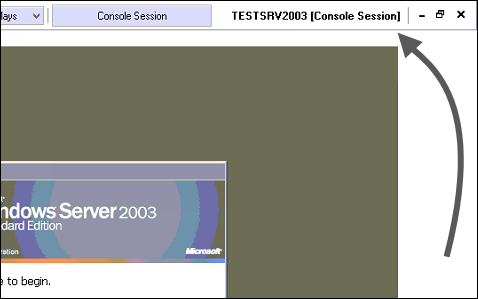
Remote Desktop Session Search
Do you have a terminal server with lots of users logged on? In the old viewer it could be difficult when trying to shadow a RDP session. Difficult because you would need to go through the user list one by one to find what you are looking for.
Now you can easily search the list just by typing a few letters of the username:
More Hotkeys
With every change we want to cut down on the time you have to spend doing your job. We added some new hotkeys to help with that:
Ctrl+Tab – Cycle through the remote computer’s monitors
Ctrl+Pg Up – Zoom the view in
Ctrl-Pg Down – Zoom the view out
Ctrl-Print Screen – Take a screen shot and save it to a Jpeg file.
These are the default. If you want to use a different hotkey combination, you can easily change it in the settings.
Zooming
Ever think the remote view looks too small? You have seen it before – you remote into a computer with 3 monitors and all of them set to 1920×1080. That looks tiny from a remote view.
Now you can easily zoom in. You can use hotkeys, or you can use the mouse. Just press Ctrl and move the mouse wheel. This will allow you to zoom in and out. If you click on the view while holding Ctrl you can move it around.
Here is an example of that in action:
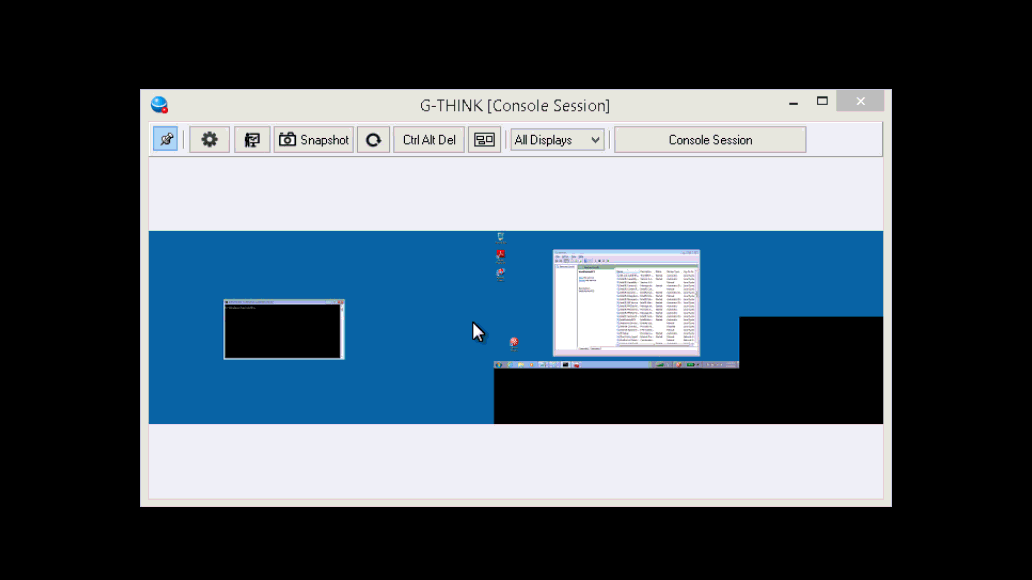
Change reconnect settings
When you reboot a computer, the hard coded 5 retries, with 3 seconds between might not work for you. Now you can tell the viewer the number of times it should try to reconnect, and the number of seconds between each reconnect attempt:
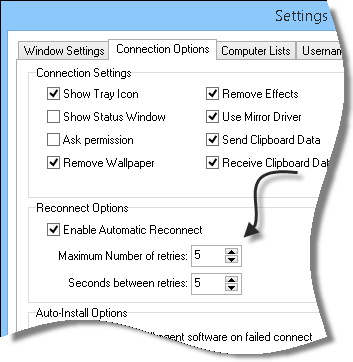
Clipboard Control
You might not want to share your clipboard with the remote user. You can keep the viewer from sending, or receiving clipboard data:
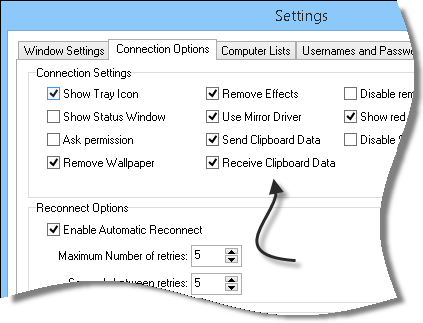
More ‘watch mode’ options
Watch mode allows you to observe the remote machine without them knowing. Some of you want to keep this a secret. Others want a clear visual indication that they are in watch mode.
That clear indication is a big red bar at the top:
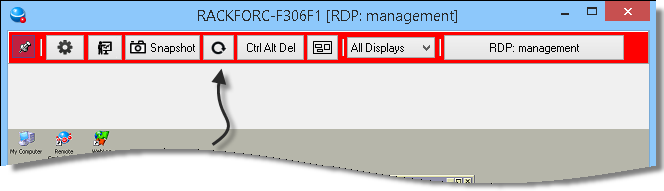
If you don’t like the bar, you can now turn it off:
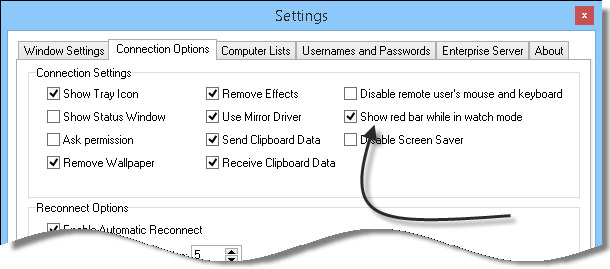
Caps lock issues addressed
One annoying thing that can happen when supporting a remote user is if they have their caps lock on, then everything gets switched around. You get uppercase when it should be lowercase.
In this version no matter what caps lock setting the user has picked the viewer will automatically correct and use *your* current setting.
Windows 8 Mouse Movements
Windows 8 would not recognize certain gestures because of the way we were emulating the mouse. One clear example of this is grabbing from the top of the screen. This all works now with this version of the agent.
Mouse Wheel Fixed
Since our original release of the agent it has always seen the mouse wheel up and down as a page up and page down. It properly interprets mouse wheel messages now.
Mouse movements with different DPI settings
Another issue fixed is before mouse movements would not target correctly if the remote system had multiple monitors, and had higher DPI settings. A rare case indeed – but when this would happen the mouse would move in the wrong position. This new agent fixes this.
Performance Updates
We have taken great lengths to improve performance on the agent, and the viewer. We put some serious work into this build to make the view as fast as possible.
New License System
The license system has been updated. If you are a current standard edition customer (your maintenance is still up to date), you should receive a new serial number today. If you are an enterprise remote control customer, you can use the newer 5.5 enterprise serial number to register it.
Download the new version here:
Here is a link to the updated user guide:
This version is fully compatible With Windows 8, Windows 7, Vista, XP, 2003, 2008, and 2012.
If you have any questions, send us an email at support@intelliadmin.com
One more thing…Subscribe to my newsletter and get 11 free network administrator tools, plus a 30 page user guide so you can get the most out of them. Click Here to get your free tools

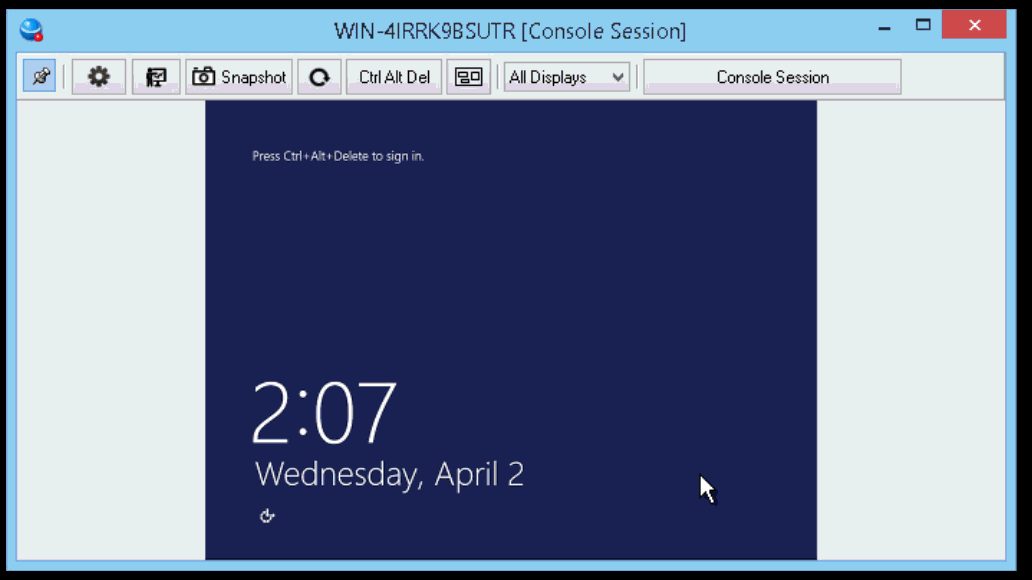
{ 1 comment… read it below or add one }
Fantastic release. You guys never stop improving your software. Thanks for all your hard work.