I have an older server with a few virtual machines under Hyper-V. I wanted to run them on my laptop using VMWare Workstation.
While looking for an easy way to switch I found a free tool that allows you to easily convert.
It is called StarWind V2V Converter.
What it does is convert the virtual hard drive within the VM.
To move from Hyper-V to VMWare, start out by installing the V2V Converter.
-Make sure your Hyper-V virtual machine is shutdown
-Find the location of the virtual hard drive for your VM
-Launch the V2V Converter.
Pick the virtual hard drive you want to convert, and then it will give you some options for the destination format. For VMWare workstation I used the VMWare growable image:
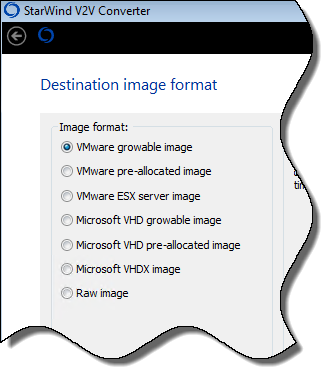
Then you need to pick the hardware type. I would suggest picking IDE. At least in the few conversions I did – picking SCSI produced an image that would not boot. I think it depends on how you setup your Hyper-V virtual drive.
Click next and it will start the conversion:
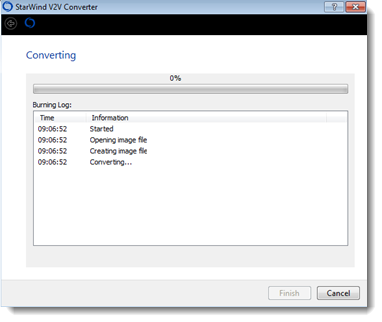
Once it is complete, you will need to create a new virtual machine in VMWare. Pick the options that are close to your original configuration under Hyper-V:
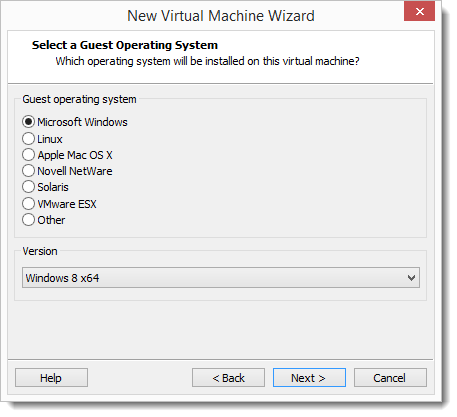
Complete the wizard, so you can edit the virtual machine.
You will want to remove the current hard drive, and then add the converted file you created:
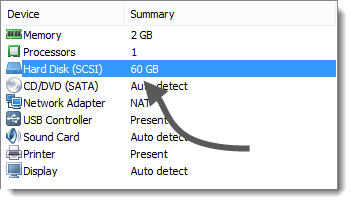
After that you can boot it up. Make sure you install VMWare tools to get all the drivers working.
You can get the V2V Converter from here:
https://www.starwindsoftware.com/converter
One more thing…Subscribe to my newsletter and get 11 free network administrator tools, plus a 30 page user guide so you can get the most out of them. Click Here to get your free tools

{ 5 comments… read them below or add one }
Very cool Steve. I have a Hyper-V host I want to convert…I will be taking a look at this tool.
Steve,
Will this produce an image that can be used with ESXi?
Hi John,
While I have not tried it – I don’t see any reason why it would not work with ESXi. If you notice on my screen shot one of the formats is ESX
Steve,
I can confirm that it works with ESXi. I converted a few machines a couple weeks ago. Went from Hyper V 2012 to ESXi 5.5. Just select the ESX Server image.
FYI, since version 9, VMWare workstation can natively use VHD formatted images without conversion to VMDK. They don’t make it super obvious but it works great. Create a new VMware VM using “Custom Settings”, select “Existing Disk” during setup, and when prompted for the VMDK extension, change the extension to *.* All Files, select the .vhd, and you’re good to go. Boots right up off of the VHD file.