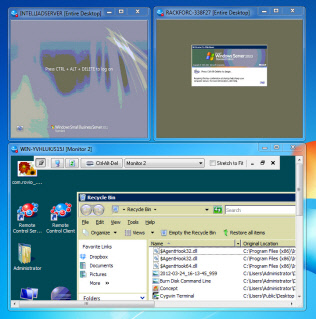Remote Control
Take control of computers across your network, or across the world. Remote Control allows you to control a PC as if you were there. Includes a blazing fast search to find computers quickly
Product Links
News And Tips
Easily Shadow Remote Desktop Sessions
We just released Remote Control 5.1. One of the toughest to build (for us), but most interesting additions to this version is the ability to jump into a remote desktop session.
What does this mean?
Lets say you have a user that is logged into your terminal server, and you need to help them with something. Usually you would need to use the Microsoft Shadow program:
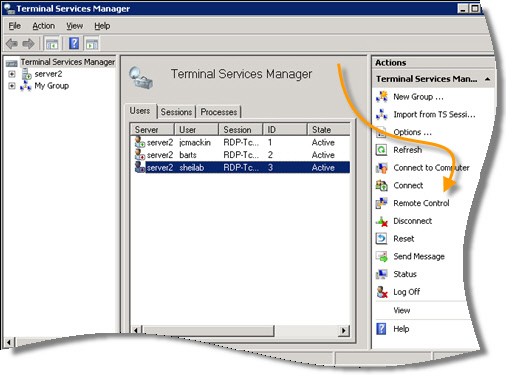
If you have ever used it, you know it is a pain to use. Especially if you have a user on the phone waiting for help.
With Remote Control 5.1, you can connect to the machine, and just pick the user account from a drop down list:
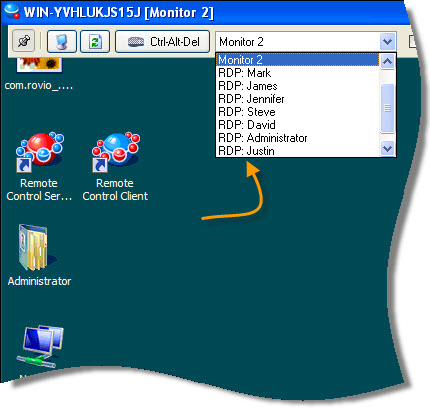
Even better, on Windows 7, XP, or Vista machines you can see those remote desktop sessions too. This is not even possible with the tools provided by MS.
We also had to work real hard to fix an issue that has been around for a while.
If you have fast user switching enabled on XP:
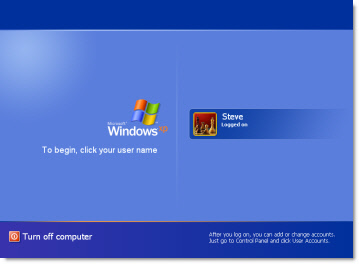
Sometimes you would get a blank screen when connecting to the machine. The same is true on 2003 (and XP) if you use Remote Desktop to connect to it with the /console flag. Why?
It is because of a bug in a Windows API call. We fought and fought with this. Even contacted MS. They replied that it was not going to be fixed in those versions of windows…but it did work in Vista/2008/Windows 7 🙂
Our solution? We re-created the MS API inside our code, and fixed the bug. So now if you have fast user switching turned on, or someone has used RDP – you won’t get a blank screen.
Recently it has become common for users to have more than one monitor.
In previous versions of Remote Control, all the monitors were shown in one big window:
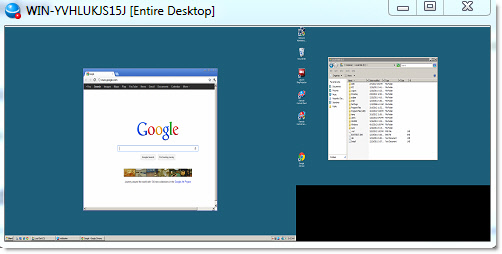
Many times, it is really hard to work this way. So we gave you the ability to show all monitors, or select an individual monitor to control:
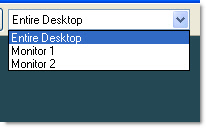
I know some of you have quite a few computers you remote into all the time. A new feature in the viewer lets you position each one where you want them, and it will remember the next time you connect:
That feature is not enabled by default, so go into the viewer settings if you want to turn it on.
And finally, we have done a considerable amount of work improving performance. We tested on all types of slow and intermittent internet connections to make it snappy in every type of situation.
Take it for a spin by downloading the trial from here: