Remote Control
Take control of computers across your network, or across the world. Remote Control allows you to control a PC as if you were there. Includes a blazing fast search to find computers quickly
Product Links
News And Tips
Remote Control Quick Start Guide
If you have not done it already – download IntelliAdmin Remote Control.
The software consists of two components: a server, and a client. The server is installed on the machine, or machines you would like to control. The client is then used to connect and control those remote machines.
In many cases it is not necessary to install the Server. If you have windows administrator access to the remote machine and it is on your LAN, the client will automatically push the Server to the remote machine for you.
Lets begin by installing the server on the machine you would like to control. Double click on the setup file. Click next, and select the server components:
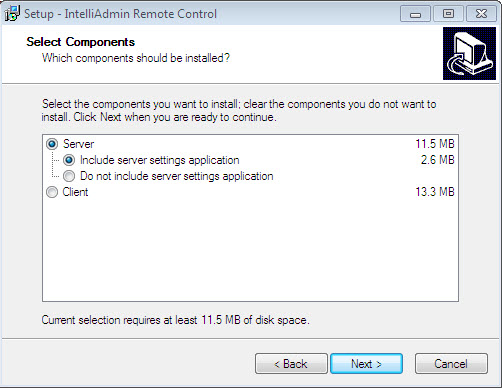
Click next, and select the folder you want to install the program. Once you have finished the install the setup program will ask you what type of username you would like to use. The choices are:
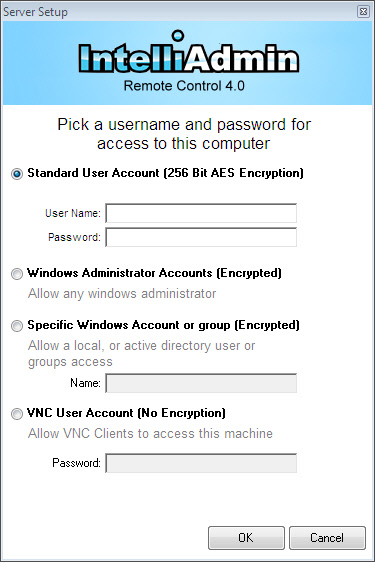
1. Windows Administrators – this selection allows any windows administrator of that machine to connect and control it.
2. Specific Windows Account or group – this allows you to pick any windows username or security group to have access to this machine.
3. Standard User – this selection allows you to pick any username and password used to control the machine. This option does not use any windows accounts for authentication.
4. VNC User – this allows third party remote control clients like RealVNC to connect and access this machine. It also will open the VNC port 5900 when this is selected.
Now that you have installed the Server, lets move over to the computer you would like to install the client. Run the installation file again, but this time only select the client components:
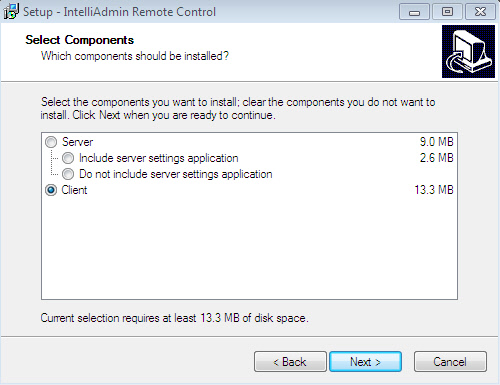
Once you have completed the setup wizard, the client window will be displayed.
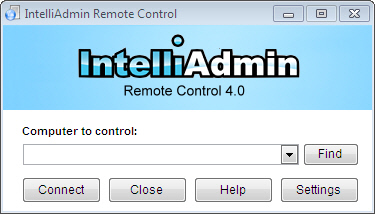
In the box type the hostname or IP address of the computer you would like to control. If the machine is on your local network you can click on the find button next to the hostname edit area. Once this button is clicked, IntelliAdmin will search your network for machines:
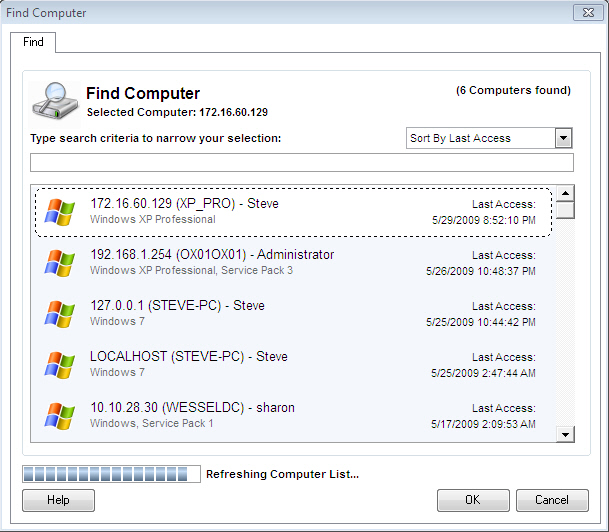
Simply select a computer from the list, or start typing text to find the name of the computer you are looking for and click OK. After you click connect, the remote control client will attempt to control the machine:
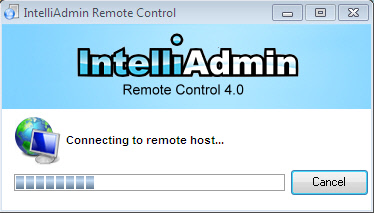
The remote control client will ask for the password that is valid on the remote machine.
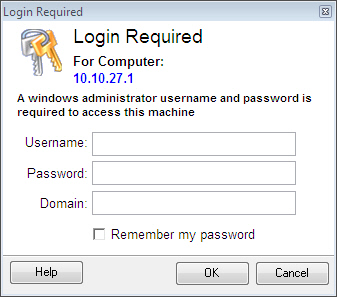
If the username and password are a local windows administrator, or an account setup by you. Once you type in a valid username and password you should be controlling the remote machine.
If you are still having problems feel freeto email us at support@intelliadmin.com we are always glad to help!

